Auto 3D Lens Adjust (3D only)
-

 [Camera/Mic]
[Camera/Mic]  [
[ Manual Settings]
Manual Settings]  [Auto 3D Lens Adjust].
[Auto 3D Lens Adjust].
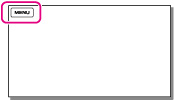
-
Display a subject on the LCD screen.
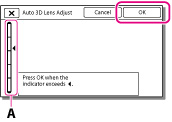
-
When the scale of the indicator exceeds the
 mark, select [OK].
mark, select [OK].
-
The camcorder automatically zooms in or out to adjust the lenses.
Tips on using [Auto 3D Lens Adjust]
-
Bright subjects, such as objects outdoors in daylight
-
Subjects with various colors and shapes

-
Dark subjects, such as objects viewed at night
-
Subjects within 1.5 m (4 ft. 11 1/8 in.) away from the camcorder
-
Plain, non-colorful subjects
-
Subjects that repeat the same pattern, such as rows of windows on buildings
-
Moving subjects

-
Use [Auto 3D Lens Adjust] in the following cases.
-
When you feel that the 3D movies do not look the way you want them to
-
When you have not adjusted the 3D lenses for a while
-
When a strong mechanical shock has been applied to the camcorder
-
When using the camcorder in a very hot or cold place

 Operation Search
Operation Search