Charging the system
System requirements for battery charge using USB
Operating Systems
Charging the system
-
Open the jack cover of the system.
-
Connect the supplied micro-USB cable to the system, and then connect the other end to a computer.
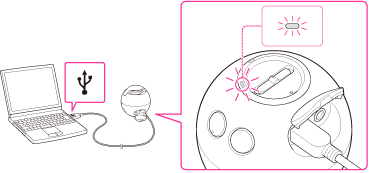
-
If the system is not used for a long time, the BATT/CHG indicator (orange) may not light up when you connect the micro-USB cable to charge the system. In this case, do not disconnect the micro-USB cable from the system and wait until the BATT/CHG indicator (orange) lights up.
-
By connecting the system to a computer via USB, you can charge the system, but cannot play music.
-
To charge the system from an AC outlet, use a USB Charging AC Power Adaptor (sold separately). For details, refer to the manuals supplied with the USB Charging AC Power Adaptor.
-
Ambient temperature exceeds the range of 5 °C – 35 °C (41 °F – 95 °F).
-
There is a problem with the battery.
- In this case, charge again within the above-mentioned temperature range. If the problem persists, consult your nearest Sony dealer.
-
Charging time varies depending on conditions of use of the battery.
-
Charge the system in the ambient temperature between 5 °C and 35 °C (41 °F and 95 °F).
-
Charging the system using the computer you assembled or converted is not guaranteed to work.
-
If you connect the system to a laptop computer that is not connected to a power source, the laptop computer battery will discharge faster than normal.
-
The system will get warm during charging. This is not a malfunction.
-
Even if you do not intend to use the system for a long time, charge the battery to its full capacity once every 6 months to maintain its performance.
-
If the system is not used for a long time, it may take longer to charge the battery.
-
If the life of the built-in rechargeable battery drops to half the normal length, the battery should be replaced. Consult your nearest Sony dealer for replacement of the rechargeable battery.
-
Avoid exposure to temperature extremes, direct sunlight, moisture, sand, dust or mechanical shock. Never leave the system in a car parked in the sun.
-
Use the supplied micro-USB cable only, and connect directly to a computer. Charging will not be completed properly by an indirect connection, such as via a USB hub.
Battery life (when using the BLUETOOTH connection)
When the battery is almost empty
Auto power off function
-
No BLUETOOTH connection has been established between the system and the smartphone or mobile phone.
-
No music (audio) is played, when the system is connected to a BLUETOOTH device without a communication function, such as a “Walkman.”
-
No music (audio) is played on an audio device connected to the AUDIO IN jack.

 Contents list
Contents list