Playing movies and photos from a map (Models with GPS)
-
Open the LCD screen and select
 (View Images) on the LCD screen to enter the playback mode.
(View Images) on the LCD screen to enter the playback mode.
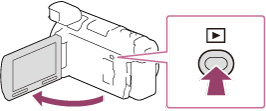
-
Switch to the Map View by touching

 [Map View].
[Map View].
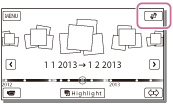
-
Select the recording location.

-
Touch the direction on the map in which you want the map to be scrolled. Keep touching that point to scroll the map continuously.
-
If you change the map scale using the power zoom button, the clusters of thumbnails will change as well.
-
Select the desired image.
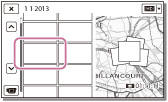
-
Select the appropriate buttons on the LCD screen for various playback operations.
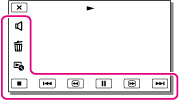
 |
Volume
|
 / /  |
Previous/Next
|
 |
Delete
|
 / /  |
Fast-reverse/fast-forward
|
 |
Context
|
 / /  |
Play/Pause
|
 |
Stop
|
 |
Play/stop slide show
|
-
Some buttons described above may not appear, depending on the image being played back.
-
As you repeat selecting
 /
/  during playback, movies are played as fast as about 5 times
during playback, movies are played as fast as about 5 times  about 10 times
about 10 times  about 30 times
about 30 times  about 60 times.
about 60 times.
-
Select
 /
/  during pause to play movies slowly.
during pause to play movies slowly.
-
To repeat Slideshow, select

 [Slideshow Set] when
[Slideshow Set] when  is selected with the Switch Image Type button.
is selected with the Switch Image Type button.
When you use the map data for the first time
Screen display on the Map View
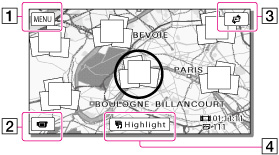
 : To the MENU screen
: To the MENU screen : To the movie recording display
: To the movie recording display : To the Event View screen
: To the Event View screen : To play back short movies
: To play back short movies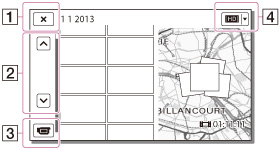
 : To the Map View
: To the Map View : Previous/next
: Previous/next : To the movie recording display
: To the movie recording display : Switch Image Type button
: Switch Image Type buttonTo play back images with other devices
-
You may not be able to play back with other devices images that were recorded on your camcorder normally. Also, you may not be able to play back images recorded on other devices with your camcorder.
-
Standard definition image quality (STD) movies recorded on SD memory cards cannot be played on AV equipment of other manufacturers.

 Operation Search
Operation Search