Send to Smartphone
-
Install “PlayMemories Mobile” on your smartphone.
-
If “PlayMemories Mobile” is already installed in your smartphone, update the software to the latest version.


-
For the latest supported OS, refer to the download page of “PlayMemories Mobile.”
-
This application is not guaranteed to work on all smartphones and tablets.
-
Press the
 button on the camcorder to enter the playback mode.
button on the camcorder to enter the playback mode.
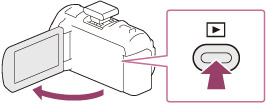
-
On the camcorder LCD screen, select

 [Edit/Copy]
[Edit/Copy]  [Send to Smartphone]
[Send to Smartphone]  [Select on This Device].
[Select on This Device].
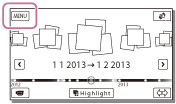
-
Select the type of image you want to transfer.

-
Select the image you want to transfer, and add
 mark, and then select
mark, and then select 

 .
.
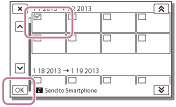
-
Confirm that the SSID and a password are displayed on the camcorder LCD screen.
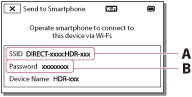
-
On your smartphone, select the SSID displayed on the camcorder LCD screen, and then enter the password displayed on the camcorder LCD screen.
-
A connection is established between the smartphone and camcorder, and images are transferred from the camcorder to the smartphone.
To select images to transfer using a smartphone
-
Perform the procedures in step 3 of “Send to Smartphone,” and then select

 [Edit/Copy]
[Edit/Copy]  [Send to Smartphone]
[Send to Smartphone]  [Select on Smartphone].
[Select on Smartphone].
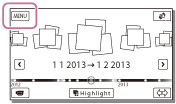
-
On your smartphone, select the SSID displayed on the camcorder LCD screen, and then enter the password displayed on the camcorder LCD screen.
-
A connection is established between the smartphone and camcorder.
-
On your smartphone, select the image you want to transfer, and then select [Copy] or [Upload].
-
The images are transferred from the camcorder to the smartphone.
-
[Send to Smartphone] is not available when [
 /
/ /
/ Setting] is not set to [
Setting] is not set to [ MP4].
MP4].
-
[Send to Smartphone] is not available when MP4 movies or still images have not been saved on the camcorder.
-
If you want to import images recorded on a memory card, insert the memory card to the camcorder, and then select the memory card in [Media Select].
-
If the distance between the camcorder and smartphone is too far, a connection may not be established. Connect the camcorder and smartphone within 5 m.
To connect an Android smartphone to the camcorder
-
Start up “PlayMemories Mobile” on the smartphone.
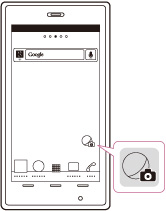
-
Select the SSID displayed on the camcorder.
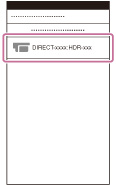
-
Enter the password displayed on the camcorder.
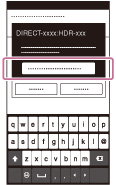
To connect an iOS smartphone to the camcorder
-
Open the settings menu.
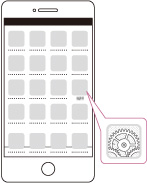
-
Select Wi-Fi.
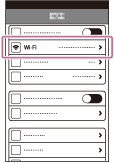
-
Select the SSID displayed on the camcorder.

-
Enter the password displayed on the camcorder.
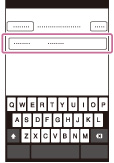
-
Confirm that the SSID displayed on the camcorder is selected.

-
Start up “PlayMemories Mobile.”
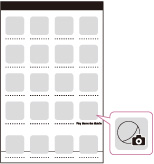

 Operation Search
Operation Search