Send to Computer
-
Install the software on your computer.
-
If connecting the camcorder to your computer for the first time after installing the software, set [USB Connect Setting] to [Auto] or [MTP] on the camcorder, and then connect the camcorder to your computer with the Built-in USB Cable.
-
If “PlayMemories Home” is already installed in your computer, update the software to the latest version.
-
Connect the camcorder to the wireless network access point.
-
If your access point does not support the WPS push button, refer to “Access point settings.” [Details]
-
Settings for steps 1 and 2 are required only the first time.
-
Press the
 button on the camcorder to enter the playback mode.
button on the camcorder to enter the playback mode.
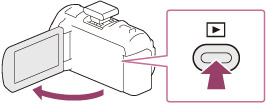
-
On the camcorder LCD screen, select

 [Edit/Copy]
[Edit/Copy]  [Send to Computer].
[Send to Computer].
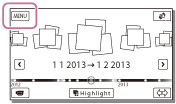
-
Images are automatically transferred to and saved on the computer.
-
Only newly recorded images are transferred.
-
You must turn on the computer to execute [Send to Computer].
-
Depending on the settings of the application on the computer, the camcorder may turn off automatically after saving images.
-
If you want to import images recorded on a memory card, insert the memory card to the camcorder, and then select the memory card in [Media Select].
-
Importing movies and multiple still images may take time.

 Operation Search
Operation Search