Zoom (Still images)
-
Set the camera to shooting mode.
-
Slide the W/T (zoom) lever.
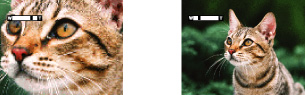
-
Set the Zoom/Focus switch to AF/ZOOM.
-
Turn the manual ring.
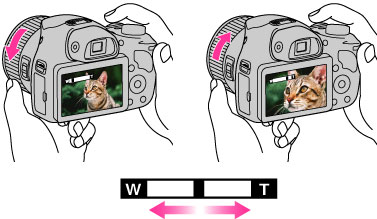
-
Zoom is locked to the W side in [iSweep Panorama] mode.
Available zoom
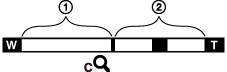
-
Optical zoom range
-
Zoom range other than optical zoom
 Zoom with the original image quality
Zoom with the original image quality (
( ) [Clear Image Zoom]
) [Clear Image Zoom] (
( ) [Digital Zoom]
) [Digital Zoom]|
Operation
|
Settings
|
Zoom bar
|
|
Using optical zoom
only |
Still Image Size: [20M]/[16:9(15M)]
[Clear Image Zoom]: [Off]
[Digital Zoom]: [Off]
|
 |
|
Zooming images
without deterioration |
Still Image Size: Other than [20M]
[Clear Image Zoom]: [Off]
[Digital Zoom]: [Off]
|
 |
|
Shooting clear
images using [Clear Image Zoom] (close to the original image quality) |
[Clear Image Zoom]: [On]
[Digital Zoom]: [Off]
|
 |
|
Zooming to the
maximum zoom range |
[Clear Image Zoom]: [On]
[Digital Zoom]: [On]
|
 |
Zoom scale
|
Image Size
|
Optical zoom
|
Zoom with
[Clear Image Zoom] [On] |
Zoom with
maximum zoom scale*1 |
|
20M
|
50
|
100
|
200
|
|
10M
|
50
|
142
|
284
|
|
5M
|
50
|
200
|
400
|
|
VGA
|
50
|
810
|
810*2
|
|
16:9(15M)
|
50
|
100
|
200
|
|
16:9(2M)
|
50
|
270
|
540
|
-
The default setting for [Clear Image Zoom] is [On].
-
The default setting for [Digital Zoom] is [Off]. Set [Digital Zoom] to [On] to enlarge images even with deterioration. [Details]
-
The default setting for [Still Image Size] is set to maximum. To change the zoom scale, change [Still Image Size]. [Details]
-
Zoom functions other than the optical zoom are not available when shooting in the following situations:
-
In [Picture Effect]
-
In [Background Defocus]
-
When the Smile Shutter function is activated.
-
When [Self-Timer] is set to [Self-portrait One Person] or [Self-portrait Two People].
-
When [Backlight Correction HDR] or [Advanced Sports Shooting] mode is selected in Scene Selection.
-
The Face Detection function does not operate when you use other than the optical zoom.

 Before Use
Before Use