Zoom (Still images)
-
Set the camera to shooting mode.
-
Slide the W/T (zoom) lever.
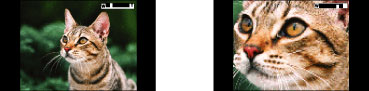
-
Zoom is locked to the W side in [iSweep Panorama] mode.
Available zoom
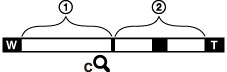
-
Optical zoom range
-
Zoom range other than optical zoom
 Zoom with the original image quality
Zoom with the original image quality (
( ) [Clear Image Zoom]
) [Clear Image Zoom]  (
( ) [Digital Zoom]
) [Digital Zoom] |
Operation
|
Settings
|
Zoom bar
|
|
Using optical zoom only
|
[Still Image Size]: [18M]
[Clear Image Zoom]: [Off]
[Digital Zoom]: [Off]
|
 |
|
Zooming images without deterioration
|
[Still Image Size]: other than [18M]
[Clear Image Zoom]: [Off]
[Digital Zoom]: [Off]
|
 |
|
Shooting clear images using [Clear Image Zoom]
(close to the original image quality) |
[Clear Image Zoom]: [On]
[Digital Zoom]: [Off]
|
 |
|
Zooming to the maximum zoom range
|
[Clear Image Zoom]: [On]
[Digital Zoom]: [On]
|
 |
Zoom scale
|
Image size
|
Optical zoom
|
Zoom with [Clear Image Zoom] [On]
|
Zoom with maximum zoom scale*1
|
|
18M
|
5×
|
10×
|
20×
|
|
10M
|
5×
|
13×
|
26×
|
|
5M
|
5×
|
18×
|
37×
|
|
VGA
|
5×
|
76×
|
76×*2
|
|
16:9(13M)
|
5×
|
10×
|
20×
|
|
16:9(2M)
|
5×
|
25×
|
51×
|
-
The default setting for [Clear Image Zoom] is [On].
-
The default setting for [Digital Zoom] is [Off]. Set [Digital Zoom] to [On] to enlarge images even with deterioration. [Details]
-
The default setting for [Still Image Size] is set to maximum. To change the zoom scale, change [Still Image Size]. [Details]
-
Zoom functions other than the optical zoom are not available when shooting in the following situations:
-
In [Picture Effect]
-
In [Background Defocus]
-
When the Smile Shutter function is activated.
-
When [Self-Timer] is set to [Self-portrait One Person] or [Self-portrait Two People].
-
When [Backlight Correction HDR] mode is selected in Scene Selection.
-
The Face Detection function does not operate when you use other than the optical zoom.
-
Zoom scales are different when [Macro] is set to [Magnifying Glass Plus]. [Details]

 Before Use
Before Use