Beauty Effect
Allows you to apply a cosmetic effect on a recorded still image to make a person in the image look better; for example, retouching for smoother skin, larger eyes or whiter teeth.
You can set the effects from level 1 to 5. The effected file is saved as a new file. The original image is retained as is.
-
Touch
 (Playback) to switch to playback mode.
(Playback) to switch to playback mode.
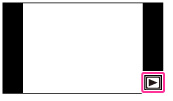
-
Touch
 (Beauty Effect).
(Beauty Effect).
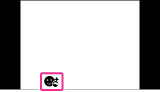
-
Select a face that you want to apply a cosmetic effect.
-
Select the desired effect and perform retouching according to the operation method in each mode.
 (Skin Toning) (Skin Toning) |
Retouch the image to change the skin color to the desired effect.
|
 (Skin Smoothing) (Skin Smoothing) |
Retouch the image to remove age spots and wrinkles from the skin.
|
 (Shine Removal) (Shine Removal) |
Retouch the image to suppress the oily skin look.
|
 (Eye Widening) (Eye Widening) |
Retouch the image to enlarge the eyes.
|
 (Teeth Whitening) (Teeth Whitening) |
Retouch the image to whiten the teeth. You may not be able to whiten teeth for some images.
|
To use multiple effects continuously, select a different effect after setting the first effect.
Notes
-
You cannot use [Beauty Effect] for the following images
-
Panoramic images
-
Movies
-
You cannot apply a cosmetic effect on an extremely small face in the image.
-
To apply a cosmetic effect on more than one face, select a previously-saved image file processed by a cosmetic effect, then select another face to apply that effect.
-
The cosmetic effect may not produce a satisfactory result in the case of some images.

 Before Use
Before Use