Flash Mode
-
Press
 (Flash Mode) on the control wheel.
(Flash Mode) on the control wheel.
-
When another function is assigned to the control wheel, press the MENU button

 2
2  [Flash Mode].
[Flash Mode].
-
Select the desired mode with the control wheel.
|
|
 (Flash Off) (Flash Off) |
Flash does not operate.
|
 |
 (Autoflash) (Autoflash) |
Flash automatically operates in dark locations or when there is a backlight.
|
|
|
Flash always operates.
|
|
|
|
Flash always operates.
The shutter speed is slow in a dark place to clearly shoot background that is out of flash light.
|
|
|
|
 (Rear Sync.) (Rear Sync.) |
Flash operates before exposure is completed every time you trigger the shutter.
Rear Sync shooting allows you to shoot a natural image of the trail of a moving subject, such as a moving car or a walking person.
|
 When “White circular spots” appear in flash photos
When “White circular spots” appear in flash photos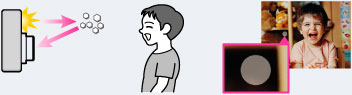
-
Light the room and shoot the subject without flash.
-
Select
 (Anti Motion Blur) or
(Anti Motion Blur) or  (High Sensitivity) mode in [Scene Selection]. ([Flash Off] is automatically selected.)
(High Sensitivity) mode in [Scene Selection]. ([Flash Off] is automatically selected.)
-
The flash strobes twice. The first flash adjusts the light quantity.
-
While charging the flash,
 flashes. After charging is completed, the flashing icon will light up.
flashes. After charging is completed, the flashing icon will light up.
-
When using the flash, the flash pops up automatically. Do not cover the flash with your fingers. If not using the flash, press it down manually.
-
You cannot use the flash when [Drive Mode] is set to [Self-timer(Cont)] or [Bracket: Cont.].
-
When shooting with the flash and the zoom is set to W, the shadow of the lens may appear on the screen, depending on the shooting conditions. If this happens, shoot away from the subject or set the zoom to T and shoot with the flash again.

 Before Use
Before Use