Ctrl with Smartphone
-
MENU

 1
1
 [Ctrl with Smartphone]
[Ctrl with Smartphone]
-
Connect to the camera from your smartphone, using the information that appears on the screen when the camera is ready to be connected. Connection methods differ, depending on the type of smartphone. [Details] [Details]
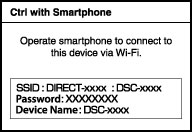
-
If you assign [Ctrl with Smartphone] to
 /
/ on the control wheel, you can display the smartphone control screen immediately by pressing
on the control wheel, you can display the smartphone control screen immediately by pressing  /
/ .
.
-
Determine the composition on the screen of the smartphone, then press the shutter button (A) to shoot.
-
You can zoom with the zoom button (B).
-
You can switch between still images and movies (C).
-
You can configure settings for [Flash], [Self-timer] or saving images on your smartphone (D). [Details]
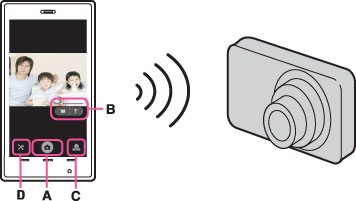
-
When the image size is not [VGA], still images recorded on a smartphone are in [2M] format.
-
Movies cannot be recorded on a smartphone.
Connect to the camera from an Android smartphone
-
Start “PlayMemories Mobile” on your smartphone.
-
Select (DIRECT-XXXX : DSC-XXXX).
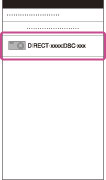
-
Input the password displayed on the camera.
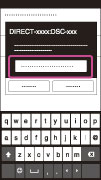
Connect to the camera from an iOS smartphone
-
Select (DIRECT-XXXX : DSC-XXXX) on the Wi-Fi settings screen of iOS.
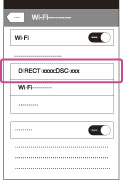
-
Input the password displayed on the camera.
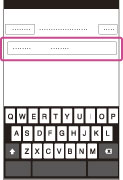
-
Start “PlayMemories Mobile” on your smartphone.
Connect the camera to an Android smartphone with one touch (One-touch remote (NFC))
-
Activate the NFC functions of smartphone.
-
Set the camera to shooting mode.
 You can use the NFC function only when
You can use the NFC function only when  (N Mark) is displayed on the screen.
(N Mark) is displayed on the screen.-
Touch the camera to the smartphone.
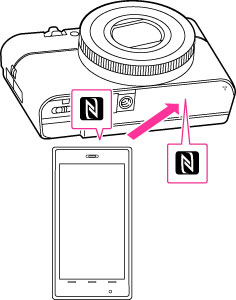
-
Continue touching until “PlayMemories Mobile” starts (1 - 2 seconds).
-
Touch the N mark of the smartphone to
 (N Mark) of the camera. If there is no N mark on the smartphone, refer to the manual of the smartphone.
(N Mark) of the camera. If there is no N mark on the smartphone, refer to the manual of the smartphone.
 About NFC
About NFC-
NFC (Near Field Communication) is an international standard of the short-range wireless communication technology.
-
If you cannot connect the smartphone and camera correctly, do the following.
-
Activate “PlayMemories Mobile” on the smartphone, then move the smartphone slowly around
 (N mark) of the camera.
(N mark) of the camera.
-
If you have put a case on your smartphone, remove the case.
-
If you have put a case on the camera, remove the case.
-
If you have attached a tripod to the camera, remove the tripod temporarily.
-
Confirm that the NFC functions are activated on the smartphone.
-
When the camera is in Airplane mode, connection to a smartphone is not possible. Set [Airplane Mode] to [Off].
-
If you connect the camera to a smartphone via NFC while the playback screen is displayed on the camera, the image being played back will be transferred to the smartphone.
Functions that can be set with the smartphone
|
Flash
|
Select [Off] or [Auto].
|
|
Self-timer
|
Select [Off], [2sec] or [10sec].
|
|
Review Check
|
Select [Off], [Review Only] or [Review, Save Image].
If you select [Review, Save Image], you can also save still pictures on your smartphone.
|

 Before Use
Before Use