Send to Smartphone
-
MENU

 1
1  [Send to Smartphone]
[Send to Smartphone]
 desired mode
desired mode
|
Select on This Device
|
Select images on the camera to be transferred to the smartphone.
 Select from [This Image], [All Still Images on Date], [All Movie(MP4) on Date] or [Multiple Images]. Select from [This Image], [All Still Images on Date], [All Movie(MP4) on Date] or [Multiple Images]. If you select [Multiple Images], select images with If you select [Multiple Images], select images with

 MENU
MENU
 [OK]
[OK]

 . . |
|
Select on Smartphone
|
Transfer all still images in a memory card to display on a smartphone.
|
-
Connect to the camera from your smartphone, using the information that appears on the screen when the camera is ready to be connected. Connection methods differ, depending on the type of smartphone. [Details][Details]
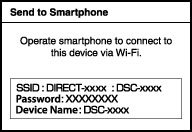
-
Options for image size are the size in which the image was shot, [2M] or [VGA] format.
-
To change the size of an image to be transferred to a smartphone, use “PlayMemories Mobile”.
-
Some images may not be played back on the smartphone depending on the data format.
-
RAW images are converted into JPEG images and then transferred.
-
You cannot transfer AVCHD movies.
-
The camera shares the connection information for [Send to Smartphone] with a device that has permission to connect. If you want to change the device that is permitted to connect to the camera, reset the connection information by pressing MENU

 3
3  [SSID/PW Reset]. After resetting the connection information, you must set a smartphone. [Details]
[SSID/PW Reset]. After resetting the connection information, you must set a smartphone. [Details]
Transfer images to an Android smartphone with one touch (One-touch sharing (NFC))
-
Activate the NFC functions of smartphone.
-
Display a single image on the camera.
 You can use the NFC function only when
You can use the NFC function only when  (N Mark) is displayed on the screen.
(N Mark) is displayed on the screen.-
Touch the camera to the smartphone.
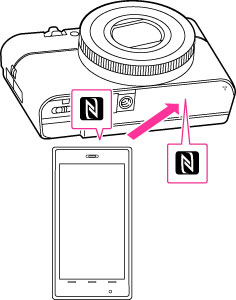
-
Continue touching until “PlayMemories Mobile” starts (1 - 2 seconds).
-
Touch after canceling sleep and the screen lock of the smartphone.
-
Touch the N mark of the smartphone to
 (N Mark) of the camera. If there is no N mark on the smartphone, refer to the manual of the smartphone.
(N Mark) of the camera. If there is no N mark on the smartphone, refer to the manual of the smartphone.
-
If you want to transfer multiple images at once, press MENU

 1
1  [Send to Smartphone] and select the desired images. Wait for on-screen confirmation to connect, then connect the camera to the smartphone via NFC.
[Send to Smartphone] and select the desired images. Wait for on-screen confirmation to connect, then connect the camera to the smartphone via NFC.
 About NFC
About NFC-
You cannot transfer images via NFC when the image index screen is displayed.
-
If you cannot connect the smartphone and camera correctly, do the following.
-
Activate “PlayMemories Mobile” on the smartphone, then move the smartphone slowly around
 (N mark) of the camera.
(N mark) of the camera.
-
If you have put a case on your smartphone, remove the case.
-
If you have put a case on the camera, remove the case.
-
If you have attached a tripod to the camera, remove the tripod temporarily.
-
Confirm that the NFC functions are activated on the smartphone.
-
When the camera is in Airplane mode, connection to a smartphone is not possible. Set [Airplane Mode] to [Off].

 Before Use
Before Use