Using the built-in projector (HDR-GWP88/ GWP88E/ GWP88V/ GWP88VE)

-
Pull out the stand.

-
Face the projector lens towards a surface, such as a wall, and then press PROJECTOR.
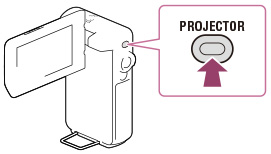
-
When the operating guide screen appears, select [Project].
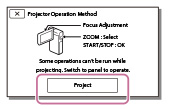
-
This screen appears the first time you use the built-in projector after the camcorder is turned on.
-
Adjust the focus of the projected image using the PROJECTOR FOCUS lever.
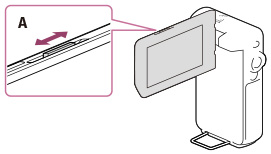
-
The projected image is larger when the distance between your camcorder and the reflecting surface increase.
-
It is recommended that you place the camcorder further than 0.5 m (1.6 feet) away (approximate distance) from the surface that the images are to be projected onto.
-
Use the power zoom lever to move the selection frame that appears on the LCD screen, then press START/STOP button.
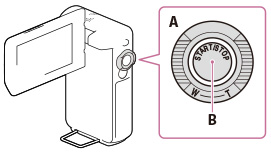
-
For details on playback, see the playback section. [Details]
-
To turn off the projector, press PROJECTOR.
-
The LCD screen turns off while an image is being projected.
-
Be careful of the following operations or situations while using the projector.
-
Make sure not to project images towards the eyes.
-
Make sure not to touch the projector lens.
-
The LCD screen and the projector lens become hot while in use.
-
Using the projector shortens battery life (using the supplied AC Adaptor is recommended).
-
The following operations are unavailable while you are using the projector.
-
Map operation (HDR-GWP88V/ GWP88VE)
-
Output of Highlight Playback to a device such as a TV
-
Operation of the camcorder with the LCD screen closed
-
Several other functions
-
When the projected images contain a lot of black, faint color unevenness may appear. This is caused by light reflection in the projector lens and is not a malfunction.

 Operation Search
Operation Search