Copy (HDR-GWP88/ GWP88E/ GWP88V/ GWP88VE)
You can copy images stored on the recording media of the camcorder. The original copy of the image will not be deleted after the copy operation has been completed.
After you select [Copy], a display asking you to select the source and the destination for the images to be copied appears. Select the desired item.
-
Touch
 (View Images).
(View Images).
-

 [Edit/Copy]
[Edit/Copy]  [Copy].
[Copy].
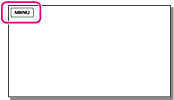
-
Select the desired setting ([Multiple Images] or [All In Event]).
Multiple Images
Select the type of image you want to copy, add check marks  to the desired images, and then select
to the desired images, and then select 

 .
.
 to the desired images, and then select
to the desired images, and then select 

 .
.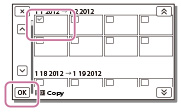
-
You can select multiple images.
All In Event
You can copy all images in the selected date at one time. Select the type of images you want to copy, select the date you want to copy using  /
/ , and then select
, and then select 

 .
.
 /
/ , and then select
, and then select 

 .
.-
You cannot select multiple dates.
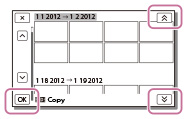
Notes
-
When you record an image on the memory card for the first time, create the image database file by selecting

 [Setup]
[Setup]  [
[ Media Settings]
Media Settings]  [Repair Img. DB F.]
[Repair Img. DB F.]  [Memory Card].
[Memory Card].
-
Connect your camcorder to the wall outlet (wall socket) using the supplied AC Adaptor to prevent your camcorder from running out of power during copy.
Related topics
Checking the image copied: [Media Select (HDR-GWP88/ GWP88E/ GWP88V/ GWP88VE)]

 Operation Search
Operation Search