On use and care
About language setting
-
The on-screen displays in each local language are used for illustrating the operating procedures. Change the screen language before using the camcorder if necessary.
On recording
-
Before starting to record, test the recording function to make sure the image and sound are recorded without any problems.
-
Compensation for the contents of recordings cannot be provided, even if recording or playback is not possible due to a malfunction of the camcorder, recording media, etc.
-
TV color systems differ depending on the country/region. To view your recordings on a TV, you need a TV that supports the signal format for your camcorder. For details on the signal format, refer to follows.
PAL: HDR-GW66E/ GW66VE/ GWP88E/ GWP88VE
NTSC: HDR-GW66V/ GWP88/ GWP88V
-
Television programs, films, video tapes, and other materials may be copyrighted. Unauthorized recording of such materials may be contrary to the copyright laws.
Notes on use
-
Do not do any of the following. Otherwise, the recording media may be damaged, recorded images may be impossible to play back or may be lost, or other malfunctions could occur.
-
ejecting the memory card when the access lamp is lit or flashing
-
removing the battery pack or AC Adaptor from the camcorder, or applying mechanical shock or vibration to the camcorder when the access lamp is lit or flashing
-
When the camcorder is connected to other devices through a USB connection and the power of the camcorder is turned on, do not close the LCD panel. The image data that has been recorded may be lost.
-
Use the camcorder in accordance with local regulations. The GPS function of the camcorder is activated when [GPS Setting] is set to [On] even if the camcorder is not turned on. During takeoff and landing of an airplane, set [Airplane Mode] to [On] (HDR-GW66V/ GW66VE/ GWP88V/ GWP88VE).
LCD Panel
-
The LCD screen is manufactured using extremely high-precision technology, so over 99.99% of the pixels are operational for effective use. However, there may be some tiny black points and/or bright points (white, red, blue, or green in color) that appear constantly on the LCD screen. These points are normal results of the manufacturing process and do not affect the recording in any way.
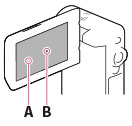
About this User Guide and illustrations
-
Design and specifications of your camcorder and accessories are subject to change without notice.
-
In this User Guide, the internal memory (HDR-GWP88/ GWP88E/ GWP88V/ GWP88VE) of the camcorder and the memory card are called “recording media.”
-
In this User Guide, the DVD disc recorded with high definition image quality (HD) is called AVCHD recording disc.
On use and care
-
Do not hold the camcorder by the following parts.
|
LCD Screen
|
Battery/memory card/jack cover
|
Stand
|
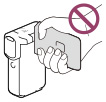 |
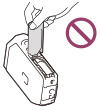 |
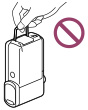 |
-
Do not aim at the sun. Doing so might cause your camcorder to malfunction. Take images of the sun only in low light conditions, such as at dusk.
-
Do not use or store the camcorder and accessories in the following locations:
-
Anywhere extremely hot, cold or humid. Never leave them exposed to temperatures above 60 ˚C (140 °F), such as under direct sunlight, near heaters or in a car parked in the sun. They may malfunction or become deformed.
-
Near strong magnetic fields or mechanical vibration. The camcorder may malfunction.
-
Near strong radio waves or radiation. The camcorder may not be able to record properly.
-
Near tuner devices such as TVs or radio. Noise may occur.
-
On a sandy beach or anywhere dusty. If sand or dust gets in your camcorder, it may malfunction. Sometimes this malfunction cannot be repaired.
-
Near windows or outdoors, where the LCD screen, or the lens may be exposed to direct sunlight. This damages the LCD screen.
-
For DC or AC operation, use the accessories recommended in these operating instructions.
-
Do not let your camcorder get wet, for example, from rain or sea water. If your camcorder gets wet, it may malfunction. Sometimes this malfunction cannot be repaired.
-
If any solid object or liquid gets inside the casing, unplug your camcorder and have it checked by a Sony dealer before operating it any further.
-
Avoid rough handling, disassembling, modifying, physical shock, or impact such as hammering, dropping or stepping on the product. Be particularly careful of the lens.
-
Keep the LCD screen closed when you are not using your camcorder.
-
Do not wrap your camcorder with a towel, for example, and operate it. Doing so might cause heat to build up inside.
-
When disconnecting the power cord (mains lead), pull it by the plug and not the cord.
-
Do not damage the power cord (mains lead) such as by placing anything heavy on it.
-
Do not use a deformed or damaged battery pack.
-
Keep metal contacts clean.
-
If the battery electrolytic liquid has leaked:
-
Consult your local authorized Sony service facility.
-
Wash off any liquid that may have contacted your skin.
-
If any liquid gets in your eyes, wash with plenty of water and consult a doctor.
When not using your camcorder for a long time
-
To keep your camcorder in optimum state for a long time, turn it on and let it run by recording and playing back images about once a month.
-
Use up the battery pack completely before storing it.
Note on the camcorder/battery pack temperature
-
When the temperature of the camcorder or battery pack becomes extremely high or extremely low, you may not be able to record or play back on the camcorder, due to the protection features of the camcorder being activated in such situations. In this case, an indicator appears on the LCD screen.
-
The camcorder is guaranteed to operate within a temperature range of –10 °C to +40 °C (14 °F to 104 °F). Operation at excessively high or low temperatures is not recommended.
Notes on charging
-
Operation with all computers is not assured.
-
If you connect the camcorder to a laptop computer that is not connected to a power source, the battery of the laptop computer will continue to use up its charge. Do not leave the camcorder connected to a computer in this manner.
-
Charging with a personally assembled computer, with a converted computer, or through a USB hub are not guaranteed. The camcorder may not function correctly depending on the USB device which is used with the computer.
-
While the camcorder is connected to your computer, do not turn on, restart, wake up from sleep mode, or shut down the computer. These operations may cause the you attempt one of camcorder to malfunction. Disconnect the camcorder from the computer before these operations.
When the camcorder is connected to a computer or accessories
-
Do not try to format the recording media of the camcorder using a computer. If you do so, your camcorder may not operate correctly.
-
When connecting the camcorder to another device with communication cables, be sure to insert the connector plug in the correct way. Pushing the plug forcibly into the terminal will damage the terminal and may result in a malfunction of the camcorder.
-
When the camcorder is connected to other devices through a USB connection and the power of the camcorder is turned on, do not close the LCD panel. The image data that has been recorded may be lost.
Notes on optional accessories
-
We recommend using genuine Sony accessories.
-
Genuine Sony accessories may not be available in some countries/regions.
On handling the LCD screen
-
If you leave fingerprints, hand cream, etc. on the LCD screen, the coating of the LCD screen will come off easily. Wipe those off as soon as possible.
-
If you wipe the LCD screen strongly with a tissue, etc., the coating of the LCD screen may be scratched.
-
If the LCD screen becomes dirty with fingerprints or dust, it is recommended that you gently remove those from the screen then clean it with a soft cloth, etc.
LCD screen
-
Do not apply excessive pressure on the LCD screen, as it may cause uneven color and other damage.
-
If your camcorder is used in a cold place, a residual image may appear on the LCD screen. This is not a malfunction.
-
While using your camcorder, the back of the LCD screen may heat up. This is not a malfunction.
To clean the casing and the projector lens (HDR-GWP88/ GWP88E/ GWP88V/ GWP88VE)
-
Wipe the casing and the lens gently with a soft cloth such as a cleaning cloth or eyeglass cleaning cloth.
-
If the casing and the projector lens is very dirty, clean the camcorder casing and the lens with a soft cloth lightly moistened with water, and then wipe the casing and the projector lens with a dry soft cloth.
-
Avoid the following so as not to deform the casing, damage the finish or scratch the lens:
-
Using chemicals such as thinner, benzine, alcohol, chemical cloths, insect repellent, insecticide and sunscreen
-
Handling the camcorder with the above substances on your hands
-
Leaving the camcorder in contact with rubber or vinyl objects for a long period of time
On handling the light-emitting part of flash
-
If fingerprints or dust make the light-emitting part of flash dirty, it is recommended that you use a soft cloth to clean it.
About care and storage of the lens
-
Wipe the surface of the lens clean with a soft cloth in the following instances:
-
When there are fingerprints on the lens surface
-
In hot or humid locations
-
When the lens is exposed to salty air such as at the seaside
-
Store in a well-ventilated location subject to little dirt or dust.
-
To prevent mold, periodically clean the lens as described above.

 Operation Search
Operation Search