Using the music option menu
You can bring up the music option menu by pressing the OPTION/PWR/HOLD button on the music list or on the music playback screen. For details on how to use the option menu, see [Details].
The option items shown on the option menu vary depending on the screen from which you bring it up. See the reference page for settings and usage.
Option items appearing on the music playback screen
|
Option items
|
Description/reference page
|
|
[Play Mode]
|
Sets the play mode [Details].
|
|
[Equalizer]
|
Customizes the sound quality [Details].
|
|
[Detailed Info]
|
Displays detailed information of a song, such as playing time, audio format, bit rate, and file name [Details].
|
|
[Alarm]
|
Sets the alarm [Details].
|
|
[Sleep Timer]
|
Sets the sleep timer [Details].
|
|
[Clock Display]
|
Displays the current time [Details].
|
Option items appearing on the music list screen
|
Option items
|
Description/reference page
|
|
[Now Playing]
|
Displays the playback or display screen of the currently playing content.
|
|
[Go to FM Radio screen]
|
The FM Radio screen of the last received broadcast station appears [Details].
|
|
[Go to the song playback screen]
|
Displays the music playback screen of the song last played.
|
Displaying the detailed information screen [Detailed Info]
-
From the music playback screen, press the OPTION/PWR/HOLD button to bring up the option menu.
-
Select [Detailed Info].
Detailed information screen
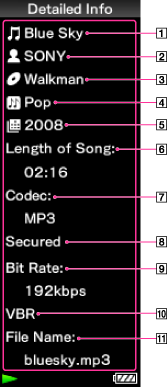
-
Song name
-
Artist name
-
Album title
-
Genre
-
Release year
-
Playback time
-
Codec (file format)
-
Copyrighted files
While playing back copyright protected songs, [Secured] appears.
-
Bit rate
-
Variable bit rate song
While playing back variable bit rate songs, [VBR] is shown.
-
File name
Hint
-
To scroll the display, press the
 /
/ button.
button.

 Getting Started
Getting Started