Browsing and using the video screen
Video playback screen
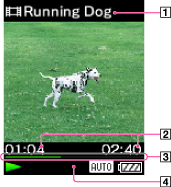
-
Video title
-
Elapsed time/total time
-
Progress bar
-
Information area
These indications disappear after a while.
Indication icons of the video playback screen
|
Icon
|
Description
|
 , ,  |
Zoom setting ([Auto] or [Full]) [Details]
|
Operations on the video playback screen
While your Walkman is playing back a video in horizontal orientation, the  /
/ buttons and
buttons and  /
/ buttons swap functions.
buttons swap functions.
 /
/ buttons and
buttons and  /
/ buttons swap functions.
buttons swap functions.|
To (Screen indication)
|
Do this
|
|
Play (
 )/pause ( )/pause ( ) (*1) ) (*1) |
Press the
 button. button. |
|
Fast forward (
 )/fast rewind ( )/fast rewind ( ) ) |
Press and hold the
 / / button. button. |
|
Fast forward (
 )/fast rewind ( )/fast rewind ( ) during pause (*2) ) during pause (*2) |
Press and hold the
 / / button during pause. button during pause. |
|
Forward slightly (
 )/rewind slightly ( )/rewind slightly ( ) (*3) ) (*3) |
Press the
 / / button during pause. button during pause. |
|
Return to the list screen
|
Press the BACK/HOME button.
|
(*1) During pause, if there is no operation for a while, your Walkman automatically enters standby mode.
(*2) The speed of fast forward/fast rewind during pause varies depending on the length of the video.
(*3) The interval of forward/rewind during pause varies depending on the video.
Video list screen
The following is an example of video list screens.
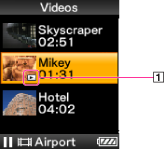
-
Playback icon
|
Icon
|
Description
|
 (Playback icon) (Playback icon) |
Shows that the video is currently playing.
|
Operations on the video list screen
|
To
|
Do this
|
|
Select an item
|
Press the
 button. button. |
|
Move the cursor up or down
|
Press the
 / / button. button.
|
|
Display the previous/next screen of the list
|
Press the
 / / button. button. |
|
Return to the list screen of the next upper level
|
Press the BACK/HOME button.
|

 Getting Started
Getting Started