Setting the zoom function [Zoom]
You can zoom in the currently playing video.
-
From the Home menu, select
 [Settings]
[Settings]  [Video Settings]
[Video Settings]  [Zoom Settings]
[Zoom Settings]  desired zoom setting type.
desired zoom setting type.
|
Type
|
Description
|
|
[Auto]
|
The video image is resized to fit the display area, maintaining the original aspect ratio (Default setting).
When a 16:9 (wide size) video image is displayed, black bands appear on the top and bottom of the screen. 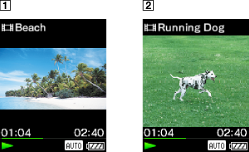
|
|
[Full]
|
The video image is resized to fill the available display area, maintaining the aspect ratio.
When a 16:9 (wide size) video image is displayed, the right/left sides of the image are trimmed to fit.
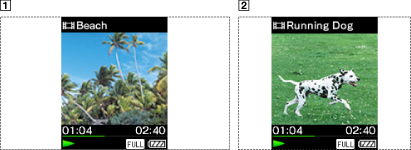
|
|
[Off]
|
The video image is not resized, and appears in the original resolution. If video resolution is too high, the left, right, top and bottom of the screen will be cut. If video resolution is too low, black bars will appear on the right, left, top and bottom of the screen.
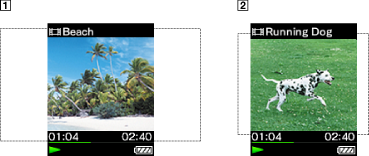
|

 Getting Started
Getting Started