Viewing photos [Photos]
 [Photos] on the Home menu to display the [Photos] screen.
[Photos] on the Home menu to display the [Photos] screen.-
From the Home menu, select
 [Photos].
[Photos].
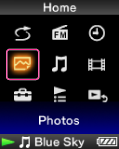
-
Select desired folder
 desired photo.
desired photo.
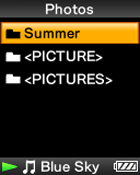
-
Press the
 /
/ button to display the previous or next photo.
button to display the previous or next photo.
-
For details on how to operate the photo display screen, see [Details].
-
In the photo folder list, only folders containing photos are displayed in alphabetical order.
-
Playback of songs continues even while you are searching for photos in the photo folder lists or photo lists, or when the photo display screen is displayed.
-
You can display the photos in a selected folder continuously (slide show play) [Details].
-
You can arrange photos transferred to your Walkman by folder. Select the Walkman (as [WALKMAN]) using Windows Explorer or Finder on Mac, and drag and drop a new folder just under the [PICTURE] or [PICTURES] folder. For details on data hierarchy, see [Details].
-
Photo files are displayed in alphabetical order. The files under the [PICTURE], [PICTURES] and [DCIM] folders are displayed in the [PICTURE], [PICTURES] and [DCIM] folders respectively.
-
All files with the extension .jpg, including thumbnail files of videos, are recognized as photos. All folders containing .jpg files are displayed in the photo folder list.
-
Up to 8,000 photo folders can be displayed in the photo folder list. And, up to 8,000 photos can be displayed in the photo lists, regardless of the number of folders in which they are contained.
-
If the size of a photo is too large, or the photo file is damaged,
 appears, and the photo cannot be displayed.
appears, and the photo cannot be displayed.
-
If photos are not compliant with DCF 2.0 (or folder/file name is long., etc.), operation time (to display photos or slideshow) may take more time.

 Getting Started
Getting Started