Charging the Reader
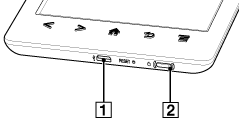
-
Micro USB connector
-
Charge indicator
Charging via your computer
-
Power on your computer.
-
Connect the Reader to your computer with the supplied USB cable.
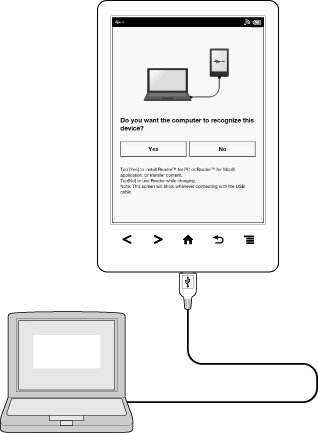
|
To
|
Description
|
|
Install the Reader application, or transfer data
|
Tap [Yes] to install the Reader application, or transfer files from your computer to the Reader while charging. The Reader cannot be operated during transfer.
After the USB storage screen is displayed on the Reader, it is detected on your computer, and the “READER” and “SETUP” drives appear on your computer.
When the
 icon* turns into the icon* turns into the  icon, charging is complete. icon, charging is complete. When charging is complete, disconnect the USB cable from the Reader and your computer.
After a short time, the [Home] screen will appear.
* This icon is only displayed when the Reader is in data transfer mode.
|
|
Charge the Reader
|
Tap [No], or press the
 (Back) button, to return to the previous screen. (Back) button, to return to the previous screen.Alternatively, press the
 (Home) button. The [Home] screen appears. When the (Home) button. The [Home] screen appears. When the  icon turns into the icon turns into the  icon, charging is complete. icon, charging is complete.In this mode, the Reader is not detected by your computer*. When charging is complete, disconnect the USB cable from the Reader and your computer.
* This situation may vary, depending on the settings of your computer.
|
-
Your computer must be turned on to charge the Reader. The Reader will not be charged if your computer enters sleep mode or standby mode. Keep your computer turned on with a stable and continuous power supply while charging the Reader.
-
The
 (Power) button cannot be used when the Reader is connected to your computer and charging.
(Power) button cannot be used when the Reader is connected to your computer and charging.
-
If you turn off the Reader by tapping [Settings]
 [Device Shutdown] while in charging mode, the Reader will stop charging.
[Device Shutdown] while in charging mode, the Reader will stop charging.
-
You can also charge the Reader using the AC Adapter (PRSA-AC10/PRSA-AC1A, sold separately). This method of charging will take approximately 2 hours to fully charge the battery.
-
If the battery is depleted, charging the Reader with the AC adapter for 3 minutes will provide enough battery power to read up to approximately 600 pages.
-
To change from charge mode to data transfer mode, tap the status bar to display the notification window
 tap [USB connected]
tap [USB connected]  [Yes].
[Yes].
Charge/Battery status icon
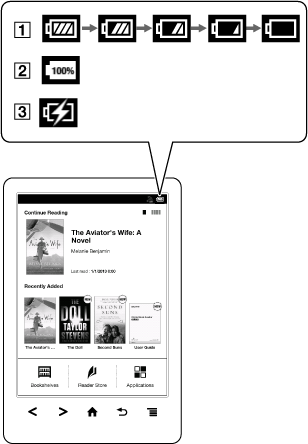
|
Icon
|
Description
|
 |
Four bars indicate a fully charged or almost-fully charged battery. The number of bars decreases with the battery’s charge. Zero bars indicate that the battery has almost no remaining charge.
|
 |
The battery is fully charged.
|
 |
The battery is charging.
|

 Getting started
Getting started