Touchscreen Operations
The touchscreen recognizes the following gestures.
Tap
Tap an icon, a button or a menu item and raise your finger quickly to select or perform an action.
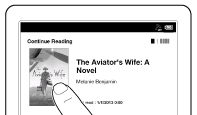
Tap and hold
Tap and hold your finger to select a word and display a pop-up menu for further operations.
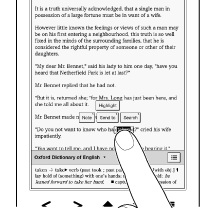
Tap, hold and drag
Touch and hold your finger to the display and drag your finger; you can select a group of text and display a pop-up menu for further operations.
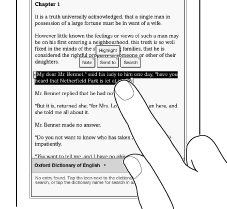
Swipe
Slide your finger gently and swiftly on the touchscreen to turn the page; you can turn the page forward by swiping to the left, or backward by swiping to the right. You can also navigate pages of content lists.
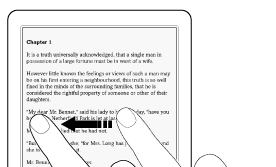
Swipe and hold
To turn multiple pages continuously, swipe and hold your finger on the screen. Release your finger to stop.
Pinch
Pinch your fingers in or out to zoom in or out of the current page or image.
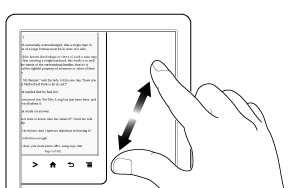
Note
-
To exit zoom mode, press the
 (Back) button.
(Back) button.
Drag
Touch and drag your finger to reposition a zoomed-in page or image. The page or image is repositioned after you release your finger.

 Getting started
Getting started