Browsing Content List Pages
The Reader organizes content by content type and file format using applications. For example, eBooks or your personal documents (such as PDF files or text files) are stored in the [Books] application, newspapers/magazines in the [Periodicals]* application and pictures in the [Pictures] application, etc.
* Available in certain countries/regions only.
Content list pages allow you to sort content, as well as search content on the Reader.
The following instructions use the [Books] application as an example.
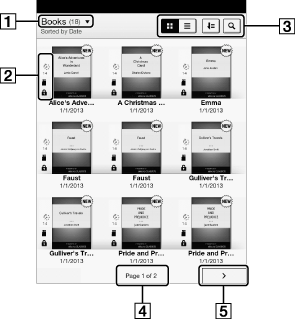
-
Tap to choose the bookshelf
-
Status icons
-
Tool icons Details
-
Page indicator
-
Page navigation icon
Tip
-
Depending on the application, several tools are available for content list pages. See Details.
Status icons
|
Icon
|
Description
|
 |
The item is stored on the microSD card.
|
 |
The item is protected from deletion. See Details.
|
 |
The item has not been opened.*
|
 |
The item has expired.* See Details.
|
 |
The item expires in the given number of days.* See Details.
|
* This icon is displayed for books/periodicals only.
Navigation
|
Navigation method
|
Description
|
|
Page indicator
|
Display the page jump panel. See Details.
|
|
Page navigation icon or the < (Previous) button
|
View the previous page or item.
|
|
Page navigation icon or the > (Next) button
|
View the next page or item.
|

 Getting started
Getting started