Protecting Multiple Items at Once
You can protect one or more items at once.
The following instructions use the [Books] application as an example; this feature is also available in other applications.
-
Press the
 (Home) button
(Home) button  tap [Bookshelves].
tap [Bookshelves].
-
Press the
 (Menu) button
(Menu) button  tap [Protect Books].
tap [Protect Books].
Boxes appear next to the thumbnails or list entries.
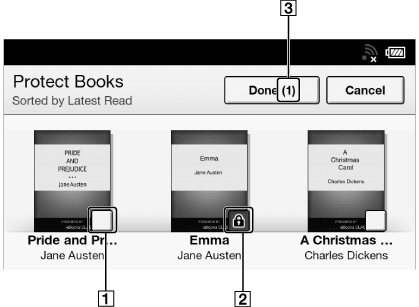
-
Box
-
Protect icon
-
Selected number of items
-
Tap the box of the item to be protected.
Selected items are indicated with a protect icon.
You can press the  (Menu) button and tap [Select All] if you wish to protect all items.
(Menu) button and tap [Select All] if you wish to protect all items.
 (Menu) button and tap [Select All] if you wish to protect all items.
(Menu) button and tap [Select All] if you wish to protect all items.-
Tap [Done].
The protect icon appears next to the protected items. You can remove protection in Step 3 above by tapping items with the protect icon.
Note
-
If [Books] is not shown, press the
 (Menu) button
(Menu) button  tap [Choose Bookshelf] to show [Books].
tap [Choose Bookshelf] to show [Books].
-
The protection feature works only on the Reader. Protected content may still be deleted via your computer.

 Getting started
Getting started