Creating a Drawing
-
Press the
 (Home) button
(Home) button  tap [Applications]
tap [Applications]  [Handwriting].
[Handwriting].
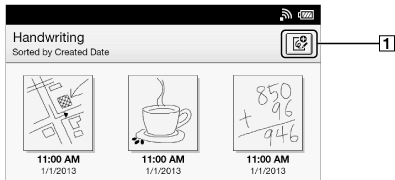
-
Create a new drawing.
-
Tap
 at the upper-right corner of the screen.
at the upper-right corner of the screen.
-
Draw in the drawing area with your finger.
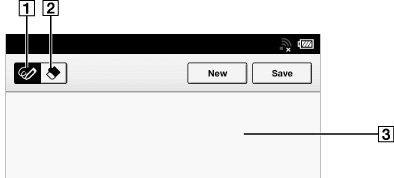
-
Pencil tool
-
Eraser tool
-
Drawing area

 tap or stroke a part of the line.
tap or stroke a part of the line.-
Tap [Save].
-
While writing, make sure that you are not touching another area on the screen. This could affect the notes that you write.
-
To ensure that your notes are correctly saved, do not draw too close to the edge of the canvas.
-
If you experience difficulties when drawing on the Reader:
-
avoid applying excessive pressure to the screen.
-
try not to draw too quickly.
-
this functionality is not designed for very detailed drawings or for writing small characters.
-
If you tap [New] while creating a drawing, the current drawing is saved, and a new canvas opens.
-
These drawings will be saved only in the internal memory.

 Getting started
Getting started