Playing movies/audio files
-
Press the POWER button to turn on the camcorder.
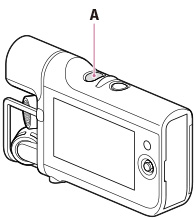
-
Press
 (Playback) to enter playback mode.
(Playback) to enter playback mode.
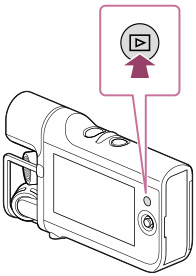
-
Select

 the desired type of file ([
the desired type of file ([ MOVIE] or [
MOVIE] or [ AUDIO]).
AUDIO]).

-
Select your desired file.
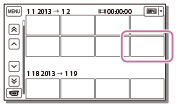
-
The camcorder plays from the selected file to the last file.
-
Select the appropriate buttons on the LCD screen for various playback operations.
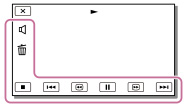
 |
Volume
|
 / /  |
Fast-reverse/fast-forward
|
 |
Delete
|
 / /  |
Play/Pause
|
 |
Stop
|
 / /  |
Repeat an audio file
|
 / /  |
Previous/Next
|
|
|
-
Some buttons described above may not appear, depending on the file being played back.
-
As you repeat selecting
 /
/  during playback, files are played as fast as about 5 times
during playback, files are played as fast as about 5 times  about 10 times
about 10 times  about 30 times
about 30 times  about 60 times.
about 60 times.
-
Select
 /
/  during pause to play movies slowly.
during pause to play movies slowly.
Playback screen
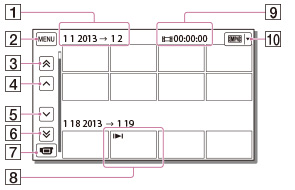
 : Date
: Date : MENU
: MENU : To the previous event
: To the previous event : Previous
: Previous : Next
: Next : To the next event
: To the next event : To the movie/sound recording screen
: To the movie/sound recording screen : Last played file
: Last played file : Total recorded time in the Event
: Total recorded time in the Event : Switch the type of playback file (movie/audio)
: Switch the type of playback file (movie/audio)-
Reduced-size images which enable you to view many images at the same time on an index screen are called “thumbnails.”
-
On the audio file index screen, the file format, recorded time and file number appear.
To play back files with other devices
-
You may not be able to play back files recorded on your camcorder with other devices normally. Also, you may not be able to play back files recorded on other devices with your camcorder.
-
To prevent your file data from being lost, save all your recorded files on external media periodically.

 Operation Search
Operation Search