Using your smartphone or tablet as a remote control without using NFC
-
Install “PlayMemories Mobile” onto your smartphone or tablet.
-
If the “PlayMemories Mobile” software is already installed on your smartphone or tablet, upgrade it to the latest version.
-
Refer to the “PlayMemories Mobile” support web page (http://www.sony.net/pmm/) for the latest information of supported OS.
-
“PlayMemories Mobile” is not guaranteed to work on all smartphones or tablets.
-
Select
 on the recording screen of the camcorder.
on the recording screen of the camcorder.
-
You can also enter the recording mode, and then select

 [Camera/Audio]
[Camera/Audio]  [
[ Recording Assist]
Recording Assist]  [Ctrl with Smartphone].
[Ctrl with Smartphone].
-
The SSID and password appear and the camcorder will be connectable from your smartphone or tablet.

-
Connect the smartphone or tablet to the camcorder by making operations on the smartphone or tablet.
-
When you use an Android smartphone, on the smartphone, start up the “PlayMemories Mobile,” then select the SSID displayed on the camcorder, and then enter the password displayed on the camcorder.
-
When you use an iPhone or iPad, select [Settings]
 [Wi-Fi]
[Wi-Fi]  the SSID displayed on the camcorder, and then start up “PlayMemories Mobile.”
the SSID displayed on the camcorder, and then start up “PlayMemories Mobile.”
-
You are only required to enter the password the first time.
-
Operate the camcorder using the smartphone or tablet.
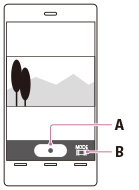
-
Files will be saved not on the smartphone or tablet but on the camcorder.
-
The application operation method and screen display are subject to change due to future updates.

 Operation Search
Operation Search