Transferring movies to your smartphone or tablet without using NFC
-
Install “PlayMemories Mobile” onto your smartphone or tablet.
-
If the “PlayMemories Mobile” software is already installed on your smartphone or tablet, upgrade it to the latest version.
-
Refer to the “PlayMemories Mobile” support web page (http://www.sony.net/pmm/) for the latest information of supported OS.
-
“PlayMemories Mobile” is not guaranteed to work on all smartphones or tablets.
-
Press
 (Playback) to enter playback mode.
(Playback) to enter playback mode.
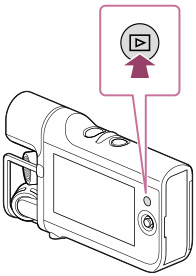
-
Select [
 MOVIE] as the file type to play back. [Details]
MOVIE] as the file type to play back. [Details]
-
Select

 [Edit/Copy]
[Edit/Copy]  [Send to Smartphone]
[Send to Smartphone]  [Select on This Device].
[Select on This Device].
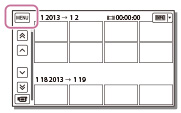
-
When [Select on Smartphone] is selected, all movies saved on the memory card will be displayed on the smartphone.
-
Add a check mark
 to the desired movie, and then select
to the desired movie, and then select 

 .
.
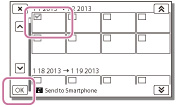
-
The SSID and password appear and the camcorder will be connectable from your smartphone or tablet.
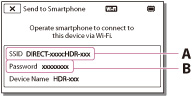
-
Connect the smartphone or tablet to the camcorder by making operations on the smartphone or tablet.
-
When you use an Android smartphone, on the smartphone, start up the “PlayMemories Mobile,” then select the SSID displayed on the camcorder, and then enter the password displayed on the camcorder.
-
When you use an iPhone or iPad, select [Settings]
 [Wi-Fi]
[Wi-Fi]  the SSID displayed on the camcorder, and then start up “PlayMemories Mobile.”
the SSID displayed on the camcorder, and then start up “PlayMemories Mobile.”
-
You are only required to enter the password the first time.
-
Movies stored on the camcorder will be transferred to the smartphone or tablet.
-
Transferred movies will be stored in Gallery/Album on an Android smartphone/tablet or in Album on an iPhone/iPad.
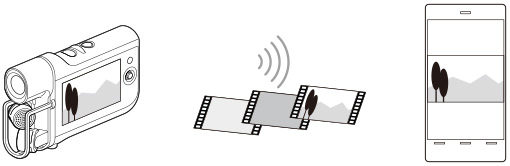
-
You cannot transfer audio files to your smartphone or tablet.
-
If any movies are not recorded on your camcorder, [Send to Smartphone] does not work.

 Operation Search
Operation Search