Transferring movies (MP4) and photos to your smartphone or tablet
Transfer images to your smartphone or tablet.
- Install PlayMemories Mobile on your smartphone.
- If PlayMemories Mobile is already installed in your smartphone, update the software to the latest version.
- Press the
 button on this product to enter the playback mode.
button on this product to enter the playback mode. - On the LCD monitor of this product, select
 - [Edit/Copy] - [Send to Smartphone] - [Select on This Device].
- [Edit/Copy] - [Send to Smartphone] - [Select on This Device].
- If you select [Select on Smartphone], all images stored in the internal memory of this product (models with the internal memory) or on the memory card are displayed on the smartphone screen.
- Select the type of image you want to transfer.
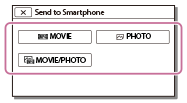
- Select the image you want to transfer, and add
 mark, and then select
mark, and then select  -
-  .
.
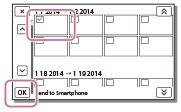
- The SSID and a password are displayed on the LCD monitor of this product. This product is now ready to be connected from your smartphone.
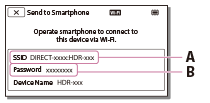
A: SSID
B: Password
- Start PlayMemories Mobile, then on the smartphone screen, select the SSID displayed on the LCD monitor of this product, and then enter the password displayed on the LCD monitor of this product.
- The images are transferred from this product to the smartphone.
- Transferred images will be stored in Gallery/Album on an Android smartphone/tablet or Album on an iPhone/iPad.
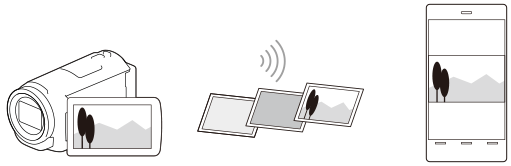
Note
- You cannot transfer AVCHD movies.
- [Send to Smartphone] is not available when MP4 movies or still images have not been saved on this product.
- If you want to import images recorded on a memory card, insert the memory card to this product, and then select the memory card in [Media Select] (models with the internal memory).
- This application is not guaranteed to work on all smartphones and tablets.
Hint
- For the latest supported OS, refer to the download page of PlayMemories Mobile.


