Playing movies and photos from the Event View screen
You can search for recorded images by date and time of recording (Event View).
- Open the LCD monitor and press
 (View Images) to enter the playback mode.
(View Images) to enter the playback mode.
- You can also operate by selecting
 (View Images) on the LCD monitor.
(View Images) on the LCD monitor.
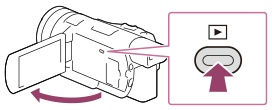
- You can also operate by selecting
- Select
 /
/ to move the desired event to the center (
to move the desired event to the center ( ) and then select it (
) and then select it ( ).
).
- This product displays recorded images as an event automatically, based on the date and time.
-
Only movies saved in the format selected in [
 File Format] will appear.
You can change the displayed movies by selecting the format from
File Format] will appear.
You can change the displayed movies by selecting the format from  - [Image Quality/Size] - [
- [Image Quality/Size] - [ File Format].
File Format].
-
When you select [
 XAVC S 4K], change the [
XAVC S 4K], change the [ Frame Rate] setting according to the movie you want to play as well (models with the 4K functionality and NTSC color system).
Frame Rate] setting according to the movie you want to play as well (models with the 4K functionality and NTSC color system).
[
 Frame Rate]:
Frame Rate]: When you select 30p, 24p movies will not appear.
When you select 24p, 30p movies will not appear.
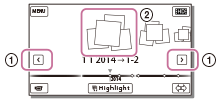
- Select the image.
- This product plays from the selected image to the last image in the event.
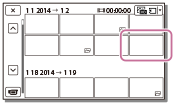
- Select the appropriate buttons on the LCD monitor for various playback operations.
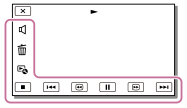
Buttons for playback operations
 /
/ : Previous/Next
: Previous/Next
 : Delete
: Delete
 /
/ : Fast-reverse/fast-forward
: Fast-reverse/fast-forward
 : Context
: Context
 /
/ : Pause/Play
: Pause/Play
 : Stop
: Stop
 : Play/stop slide show
: Play/stop slide show
Note
- To prevent your image data from being lost, save all your recorded images on external media periodically.
- Some buttons described above may not appear, depending on the image being played back.
- Displayed buttons may differ, depending on the model.
Hint
- As you repeat selecting
 /
/ during playback, movies are played as fast as about 5 times - about 10 times - about 30 times - about 60 times.
during playback, movies are played as fast as about 5 times - about 10 times - about 30 times - about 60 times. - Select
 /
/ during pause to play movies slowly.
during pause to play movies slowly. -
When playing only photos, to repeat Slideshow, select
 - [Slideshow Set].
- [Slideshow Set].


