- Top Page >
- Parts Description >
- Upper
Upper
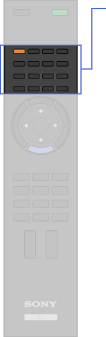
- THEATRE
- BD/DVD buttons
- SYNC MENU
- i-MANUAL
- SCENE
- BD/DVD TOP MENU
- BD/DVD MENU
- DIGITAL/ANALOG
- EXIT
- INTERNET WIDGETS
- INTERNET VIDEO

- THEATRE
Set “Theatre Mode” to on for optimum sound and picture quality of film-based content.

- If you turn the TV off, “Theatre Mode” is also turned off.
- When you change the “Scene Select” setting, “Theatre Mode” turns off automatically.
- “Control for HDMI” (“BRAVIA” Sync) is only available for the connected Sony equipment that has the “BRAVIA” Sync logo or is compatible with “Control for HDMI”.
- BD/DVD operating buttons
 /
/ : Fast reverse/fast forward the disc when pressed during playback.
: Fast reverse/fast forward the disc when pressed during playback. /
/ : Go to the beginning of the previous/next title/chapter/scene/track.
: Go to the beginning of the previous/next title/chapter/scene/track. : Play a disc at normal speed.
: Play a disc at normal speed. : Stop the playback.
: Stop the playback. - SYNC MENU
Press to display the “BRAVIA” Sync Menu and then select connected HDMI equipment from “HDMI Device Selection”.

- “Control for HDMI” (“BRAVIA” Sync) is only available for the connected Sony equipment that has the “BRAVIA” Sync logo or is compatible with “Control for HDMI”.
- i-MANUAL
Press to display the on-screen instruction manual (this manual).
- SCENE
Press to display the “Scene Select” menu. Select the desired scene option for optimum sound and picture quality.
- BD/DVD TOP MENU
Press to display the top menu of the BD/DVD disc.
- BD/DVD MENU
Press to display the BD/DVD disc menu.
- DIGITAL/ANALOG
Press to switch between digital and analogue mode.
When viewing pictures from connected equipment, press to return to the last viewed TV mode.
- EXIT
Press to return to the previous screen or exit from the menu. When an Interactive Application service is available, press to exit from the service.
- INTERNET WIDGETS
Press to display the “BRAVIA” Internet Widgets.

- “BRAVIA” Internet Widgets is available depending on your region/country.
- INTERNET VIDEO
Press to access Internet content on the “XMB”.


