- Top Page >
- Parts Description >
- Right
Right
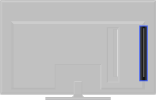
 USB
USB /
/ PC IN
PC IN- HDMI IN 2/3
 CAM (Conditional Access Module)
CAM (Conditional Access Module)- SERVICE ONLY
 Headphones
Headphones AV2,
AV2,  /
/ COMPONENT IN
COMPONENT IN
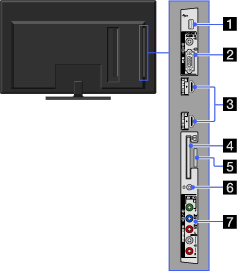
-
 USB
USB
You can enjoy photo, music, video files stored on a USB device.
-
 /
/ PC IN
PC IN
Connect with a PC cable with ferrites, and an audio cable.

- It is recommended to use a PC cable with ferrites, such as the “Connector, D-sub 15” (ref. 1-793-504-11, available in Sony Service Centre), or an equivalent.
- HDMI IN 2/3
HDMI (High-Definition Multimedia Interface) provides an uncompressed, all-digital audio/video interface between this TV and any HDMI-equipped audio/video equipment. In addition, when you connect the equipment that is compatible with “Control for HDMI”, communication with the connected equipment is supported.

- Be sure to use only an authorised HDMI cable bearing the HDMI logo.
- If connecting a digital audio system that is compatible with Audio Return Channel (ARC) technology, use the HDMI IN 1 on the rear of the TV. If not, an additional connection with DIGITAL AUDIO OUT (OPTICAL) is necessary.
- If the equipment has a DVI jack (socket), connect it to the HDMI IN 2 through a DVI - HDMI adaptor interface (not supplied), and connect the equipment’s audio out jacks (sockets) to the PC/HDMI 2 AUDIO IN which is located in the PC IN.
-
 CAM (Conditional Access Module)
CAM (Conditional Access Module)
Provides access to pay TV services. For details, refer to the instruction manual supplied with your CAM.

- Do not insert the smart card directly into the TV CAM slot. It must be fitted into the Conditional Access Module provided by your authorised dealer.

- CAM is not supported in some countries/areas. Check with your authorised dealer.
- SERVICE ONLY
This port is only for service.
-
 Headphones
Headphones
You can listen to TV sound through headphones.
-
 AV2,
AV2,  /
/ COMPONENT IN
COMPONENT IN
This input can be used as a composite video input or as a component video input.
For composite use, connect to
 AV2 for video, and to
AV2 for video, and to  (L/R) of
(L/R) of  /
/ COMPONENT IN for audio signals.
COMPONENT IN for audio signals.For component connection, use Y, PB, PR for video signals and also connect to
 (L/R) for audio signals.
(L/R) for audio signals.
- The TV will automatically detect and switch between
 AV2 and
AV2 and  /
/ COMPONENT IN. To manually set the input type, press HOME, select
COMPONENT IN. To manually set the input type, press HOME, select  > External Inputs > AV2/Component Input.
> External Inputs > AV2/Component Input.
- The TV will automatically detect and switch between


