- Top Page >
- Parts Description >
- Top
Top
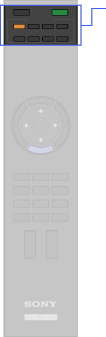
 /
/ (Input select/Text hold)
(Input select/Text hold) (TV standby)
(TV standby)- “BRAVIA” Sync
- For users of remotes with additional functions
- TV
 (TV standby)
(TV standby)  (Light)
(Light) (Power)
(Power)- Function buttons
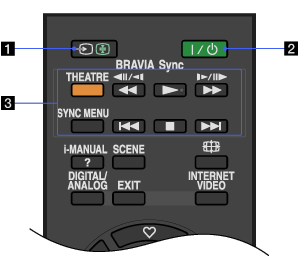
-
 /
/ (Input select/Text hold)
(Input select/Text hold)
In TV mode: Press to display a list of inputs.
In Text mode: Press to hold the current page.
-
 (TV standby)
(TV standby)
Press to turn on the TV or to enter standby mode.
- “BRAVIA” Sync
 /
/ /
/ /
/ /
/ /
/ : When the “BRAVIA” Sync-compatible equipment is connected to the TV, you can operate the equipment via the TV remote, while viewing pictures from the equipment.
: When the “BRAVIA” Sync-compatible equipment is connected to the TV, you can operate the equipment via the TV remote, while viewing pictures from the equipment.THEATRE: Set “Theatre Mode” to on for optimum sound and picture quality of film-based content.
SYNC MENU: Press to display the “BRAVIA” Sync Menu and then select connected HDMI equipment from “HDMI Device Selection”.
- If you turn the TV off, “Theatre Mode” is also turned off.
- When you change the “Scene Select” setting, “Theatre Mode” turns off automatically.
- “Control for HDMI” (“BRAVIA” Sync) is only available for the connected Sony equipment that has the “BRAVIA” Sync logo or is compatible with “Control for HDMI”.
For users of remotes with additional functions
By using the following buttons, you can operate optional equipment and other functions.
- The location of the buttons may differ from the previous remote description.
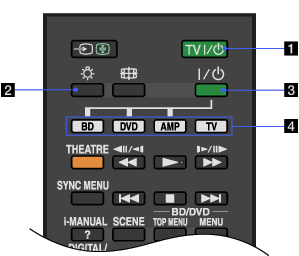
- TV
 (TV standby)
(TV standby)
Press to turn on the TV or to enter standby mode.
-
 (Light)
(Light)
Press to illuminate the buttons on the remote so that you can see them easily even if the room is dark.
-
 (Power)
(Power)
Press to turn on or off the optional equipment you have selected with the function buttons.
- Function buttons
Operate the corresponding equipment.


