- Top Page >
- “BRAVIA” TV Features >
- 3D Feature
3D Feature

Brings you the experience of 3D (three-dimensional) pictures and graphics using 3D Glasses (provided).
Enjoy 3D (three-dimensional) content using the provided 3D Glasses. This feature lets you experience powerful 3D entertainment, such as 3D video games and 3D Blu-ray Discs. Using optional 3D Glasses, additional viewers can enjoy 3D content. (The following illustration shows TDG-BR100.)

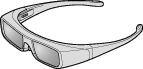
Watching 3D Content
The 3D display mode is automatically selected when a 3D signal is detected. Pressing the 3D button toggles between 3D display mode and 2D display mode.
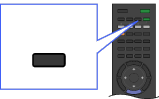
- Select “Off” from “Auto 3D” to manually turn the 3D display mode on or off. Press HOME, then select
 > Display > 3D Settings.
> Display > 3D Settings. - 3D effect is provided only when pictures are displayed in full screen.
Enjoying Simulated 3D Effect
Pressing the 3D button while watching 2D content provides a simulated 3D effect for 2D pictures.
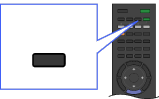
- 3D effect may be less pronounced with some picture sources.
- Perceived 3D effect may vary from person to person.
- Simulated 3D display mode automatically switches back to 2D display mode an hour after its activation.
3D Sync Transmitter and 3D Glasses Communication Range
The recommended viewing angle and distance are shown in the illustrations. To enjoy the best 3D effect, the preferred viewing position needs to be kept within the range where the 3D Sync Transmitter works.
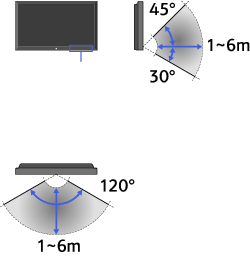
Transmitter
- Recommended viewing angle and distance may vary depending on the TV’s location and room conditions.
- Do not put anything in front of the 3D Sync Transmitter, doing so may affect its function.
- Signals between the 3D Sync Transmitter and 3D Glasses may be interrupted if an infrared device is used near the TV.
3D Menu
You can adjust the following settings by pressing OPTIONS on the remote and selecting “3D Menu” from the menu list.
- 3D Display
- - For switching between the 3D and 2D display mode.
- 3D Depth Adjustment
- - For adjusting the depth of 3D pictures on the screen. Available only for content with 3D signals. Selecting “0” is recommended for normal use. 3D effect may be less pronounced depending on the settings.
- Simulated 3D Effect
- - Use to heighten or lessen the 3D effect when you display 2D pictures in simulated 3D.
- 3D Glasses Brightness
- - For setting the image brightness when using 3D display mode. By selecting “Auto”, image brightness through the 3D Glasses is automatically adjusted in conjunction with the “Scene Select” setting.
- 3D Format
- Simulated 3D: For viewing regular 2D pictures in simulated 3D.
- Side-by-Side: For displaying 3D content in the Side-by-Side format. Selecting this displays two near-identical pictures side-by-side for 3D viewing. Wear the 3D Glasses before setting “3D Format” as the instructions will otherwise be unreadable because of doubly-blurred letters on the screen.
- Over-Under: For displaying 3D content in the Over-Under format. Selecting this displays two near-identical pictures one above the other for 3D viewing. Wear the 3D Glasses before setting “3D Format” as the instructions will otherwise be unreadable because of doubly-blurred letters on the screen.




