- Top Page >
- “BRAVIA” TV Features >
- Built-in Wireless LAN
Built-in Wireless LAN
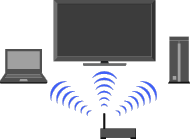
Provides a wireless network connection for your TV with easy and quick set-up.
The built-in Wireless LAN device allows you to access the Internet and your home network. With this feature, you can easily connect to a wireless LAN and enjoy the benefits of networking in a cable-free environment.
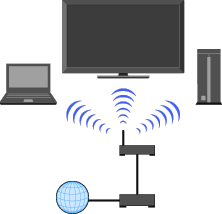
- Before setting up the wireless LAN function of the TV, be sure to set up a wireless LAN router.
Connecting to Your Wireless LAN
Using the Built-in Wireless LAN feature you can connect the TV to your wireless LAN. The set-up procedure differs depending on the type of wireless LAN and wireless LAN router.
Before setting up a wireless LAN, check your wireless LAN environment using the following chart.
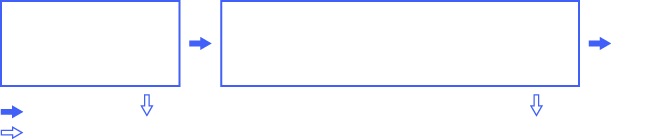
(1) ![]() Follow the configuration for “Network Set-up” and “Secured Network with Wi-Fi Protected Set-up (WPS)”.
Follow the configuration for “Network Set-up” and “Secured Network with Wi-Fi Protected Set-up (WPS)”.
(2) ![]() Follow the configuration for “Network Set-up” and “Secured Network without Wi-Fi Protected Set-up (WPS)”.
Follow the configuration for “Network Set-up” and “Secured Network without Wi-Fi Protected Set-up (WPS)”.
(3) ![]() Follow the configuration for “Network Set-up” and “Unsecured Network with Any Type of Wireless LAN Router”.
Follow the configuration for “Network Set-up” and “Unsecured Network with Any Type of Wireless LAN Router”.
Network Set-up
“Network Set-up” helps you configure network settings with the settings wizard. Follow the instructions on the screen.
Press ![]() , then select
, then select ![]() > Network > Network Set-up.
> Network > Network Set-up.
The start-up screen allows you to select a setting procedure according to your network environment.
“View Network Status”: Select to confirm your network status.
“Wired Set-up”: Use to connect to a wired network.
“Wireless Set-up”: Use to connect to a wireless network.
Secured Network with Wi-Fi Protected Set-up (WPS)
The WPS standard makes set-up of a secure wireless home network as straightforward as pressing the WPS button on the wireless LAN router. Before setting up a wireless LAN, check the position of the WPS button on the router and verify how to use it.
Select “Wireless Set-up” from the “Network Set-up” start-up screen.
Select “WPS (Push Button)” for Push Button method or “WPS (PIN)” for PIN method.
Follow the instructions that appear on the set-up screen.
- To connect to a wireless LAN with WPS, your wireless LAN router needs to support the WPS standard.
Secured Network without Wi-Fi Protected Set-up (WPS)
For setting up a wireless LAN, SSID (wireless network name) and security key (WEP or WPA key) will be required. If you do not know them, consult the instruction manual of your router.
Select “Wireless Set-up” from the “Network Set-up” start-up screen.
Select “Scan”, then select a network from the list of scanned wireless networks.
Follow the instructions that appear on the set-up screen.
Unsecured Network with Any Type of Wireless LAN Router
For setting up a wireless LAN, SSID (wireless network name) will be required. Security key (WEP or WPA key) will not be required because you need to select no security method in this procedure.
Select “Wireless Set-up” from the “Network Set-up” start-up screen.
Select “Scan”, then select a network from the list of scanned wireless networks.
Follow the instructions that appear on the set-up screen.


