- Top Page >
- Fun Features with Connected Equipment >
- HDMI Equipment
HDMI Equipment

Connect HDMI equipment, such as a BD player or AV amplifier, to your TV. You can control the equipment by using the TV’s remote.
HDMI (High-Definition Multimedia Interface) Equipment
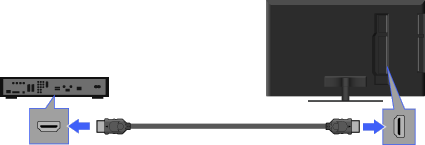
Viewing pictures from connected HDMI Equipment
HDMI is an uncompressed all-digital audio/video interface between the TV and any HDMI-compatible A/V equipment. In addition, if you connect equipment that is compatible with “Control for HDMI”, you can control it by simply using the TV’s remote.
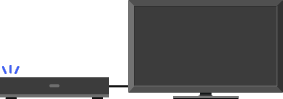
|
|

|
Turn on the connected equipment.
Press
 and select the desired input source.
and select the desired input source.
- Be sure to use an authorised HDMI cable bearing the HDMI logo.
- If the equipment has a DVI jack (socket), connect it to the HDMI (with AUDIO IN) port through a DVI - HDMI adaptor interface (not supplied), and connect the equipment’s audio out jacks (sockets) to the AUDIO IN on the HDMI (with AUDIO IN) port.
Using “BRAVIA” Sync with Control for HDMI
With the “Control for HDMI” function, “BRAVIA” Sync helps to communicate with “BRAVIA” Sync-compatible equipment using HDMI CEC (Consumer Electronics Control). Use the following settings and tips to help unify control of your connected equipment.
Press ![]() , then select
, then select ![]() > External Inputs > HDMI Set-up > Control for HDMI > On.
> External Inputs > HDMI Set-up > Control for HDMI > On.
- “Control for HDMI” (“BRAVIA” Sync) is only available for the connected Sony equipment that has the “BRAVIA” Sync logo or is compatible with “Control for HDMI”.
- The “Control for HDMI” settings must be set on both the TV and connected equipment. For settings on the connected equipment, refer to their instruction manuals.
- When specific Sony equipment compatible with “Control for HDMI” (“BRAVIA” Sync) is connected, “BRAVIA” sync is automatically activated on the equipment.
Controlling “BRAVIA” Sync-Compatible Equipment
“BRAVIA” Sync-compatible equipment is listed as a new input source under ![]() (External Inputs) in the Home Menu. To control the equipment by using the remote, press
(External Inputs) in the Home Menu. To control the equipment by using the remote, press ![]() and select the desired equipment from “HDMI Device Selection”.
and select the desired equipment from “HDMI Device Selection”.
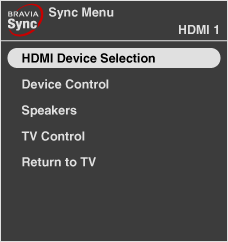
BD/DVD Player
- Automatically turns the “BRAVIA” Sync-compatible equipment on and switches the input to that equipment when you select it from the Home Menu or Sync Menu.
- Automatically turns the TV on and switches the input to the connected equipment when the equipment starts to play.
- Automatically turns the connected equipment off when you switch the TV to standby mode.
AV Amplifier
- Automatically turns the connected AV amplifier on and switches the sound output from the TV speaker to the audio system when you turn the TV on. This function is only available if you have previously used the AV amplifier to output TV sound.
- Automatically switches the sound output to the AV amplifier by turning the AV amplifier on when the TV is turned on.
- Automatically turns the connected AV amplifier off when you switch the TV to standby mode.
- Adjusts the volume (
 +/–) and mutes the sound (
+/–) and mutes the sound ( ) of the connected AV amplifier through the TV’s remote.
) of the connected AV amplifier through the TV’s remote.
- When connecting a digital audio system that is compatible with Audio Return Channel (ARC) technology, connect to HDMI IN 1 with an HDMI cable. If connecting a system that is incompatible with “Control for HDMI” or Audio Return Channel, an additional audio connection via DIGITAL AUDIO OUT (OPTICAL) is necessary.
Video Camera
- Automatically turns the TV on and switches the input to the connected video camera when the connected video camera is turned on.
- Automatically turns the connected video camera off when you switch the TV to standby mode.


