- Top Page >
- Fun Features with Connected Equipment >
- Settings
Settings
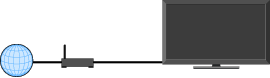
Connect a LAN cable or add your TV to a wireless LAN to enjoy “BRAVIA” Internet features.
Internet Settings
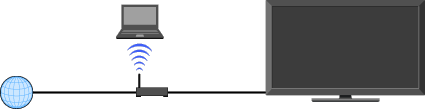
Connecting to the Internet
Using the network feature you can connect the TV to the Internet. The setup procedure differs depending on the type of network and LAN router.
Before setting up the Internet connection:
- - Be sure to set up a LAN router.
- - Check your wireless LAN environment using the following chart. If you have a wired network environment, directly refer to (4).
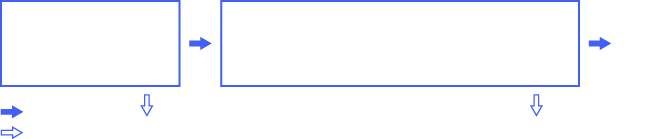
(1) ![]() Follow the configuration for “Network Setup” and “Secured Network with Wi-Fi Protected Setup (WPS).”
Follow the configuration for “Network Setup” and “Secured Network with Wi-Fi Protected Setup (WPS).”
(2) ![]() Follow the configuration for “Network Setup” and “Secured Network without Wi-Fi Protected Setup (WPS).”
Follow the configuration for “Network Setup” and “Secured Network without Wi-Fi Protected Setup (WPS).”
(3) ![]() Follow the configuration for “Network Setup” and “Unsecured Network with Any Type of Wireless LAN Router.”
Follow the configuration for “Network Setup” and “Unsecured Network with Any Type of Wireless LAN Router.”
(4) ![]() Refer to “Network Setup” and follow the instructions that appear on the screen.
Refer to “Network Setup” and follow the instructions that appear on the screen.
Network Setup
“Network Setup” helps you configure network settings with the settings wizard. Follow the instructions on the screen.
Press ![]() , then select
, then select ![]() > Network > Network Setup.
> Network > Network Setup.
The start-up screen allows you to select a setting procedure according to your network environment.
“View Network Status”: Select to confirm your network status.
“Wired Setup”: Use to connect to a wired network.
“Wireless Setup”: Use to connect to a wireless network.
Secured Network with Wi-Fi Protected Setup (WPS)
The WPS standard makes setup of a secure wireless home network as simple as pressing the WPS button on the wireless LAN router. Before setting up a wireless LAN, check the location of the WPS button on the router and verify how to use it.
Select “Wireless Setup” from the “Network Setup” start-up screen.
Select “WPS (Push Button)” for Push Button method or “WPS (PIN)” for PIN method.
Follow the instructions that appear on the setup screen.
- To connect to a wireless LAN with WPS, your wireless LAN router needs to support the WPS standard.
Secured Network without Wi-Fi Protected Setup (WPS)
For setting up a wireless LAN, SSID (wireless network name) and security key (WEP or WPA key) will be required. If you do not know them, consult the instruction manual of your router.
Select “Wireless Setup” from the “Network Setup” start-up screen.
Select “Scan,” then select a network from the list of scanned wireless networks.
Follow the instructions that appear on the setup screen.
Unsecured Network with Any Type of Wireless LAN Router
For setting up a wireless LAN, SSID (wireless network name) will be required. Security key (WEP or WPA key) will not be required because you need to select no security method in this procedure.
Select “Wireless Setup” from the “Network Setup” start-up screen.
Select “Scan,” then select a network from the list of scanned wireless networks.
Follow the instructions that appear on the setup screen.
Checking the Network Connection
Enter the respective alphanumeric values for your router if necessary. The items that need to be set (e.g. IP Address, Subnet Mask, DHCP) may differ depending on the Internet service provider or router. For details, refer to the instruction manuals provided by your Internet service provider, or those supplied with the router.
Select “Auto” to set the IP Address and proxy server automatically, or “Custom” to set them manually.
Follow the instructions that appear on the setup screen.


