- Top Page >
- “BRAVIA” TV Features >
- Playback via USB
Playback via USB
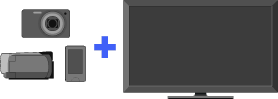
Plays back photos, music and videos on the TV screen by connecting a Sony digital still camera or other USB-compatible device.
You can enjoy photo, music and video files stored in a Sony digital still camera, camcorder or USB storage device by connecting the device via a USB cable.
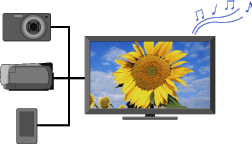
- Photo playback automatically starts when you connect a USB storage device after turning on the TV, and “Slideshow” or “Thumbnail View” is selected in the “USB Auto Start” settings.
- When connecting a Sony digital camera to the TV with a USB cable, USB connection settings on your camera need to be set to “Auto” or “Mass Storage” mode.
- Files from a USB device need to be compatible with the following file formats.
- - Still images: JPEG format or RAW format (preview only)
- - Music: MP3 format
- - Video: AVCHD, MP4 (AVC) or MPEG1 format (not playable in some cases)
- Video files are located in the following folder structure (hierarchal position):
/AVCHD/BDMV/STREAM/00000.MTS
/PRIVATE/AVCHD/BDMV/STREAM/00000.MTS
/MP_ROOT/100ANV01/MAHA0001.MP4 - Avoid losing your files by backing up all your media files stored on a USB device. Sony cannot accept responsibility for lost or damaged data stored on a USB device.
- Check the website below for updated information about compatible USB devices.
http://scs.sony.co.kr/
Picture Frame – Displaying a Photograph
“Picture Frame” displays a photo for a selected period of time. You can select a photo from the connected USB device or preset picture folder.
While the desired photo is displayed, press
 , then select File Actions > Picture Frame.
, then select File Actions > Picture Frame.Press
 , then select
, then select  > Picture Frame.
> Picture Frame.


