- Top Page >
- “BRAVIA” TV Features >
- Wireless LAN Ready
Wireless LAN Ready
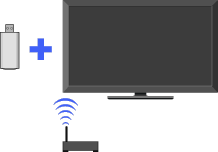
Provides a wireless network connection for your TV by inserting a USB Wireless LAN Adapter into your TV’s USB port.
Wireless LAN Ready lets you easily access the Internet and your home network with the USB Wireless LAN Adapter UWA-BR100 (as of January 2010). By inserting the USB Wireless LAN Adapter into your TV’s USB port, you can easily create a cable-free network.
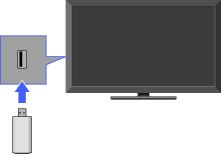
- Before setting up the wireless LAN function of the TV, be sure to set up a wireless LAN router.
- The USB Wireless LAN Adapter is supplied or available as an optional accessory, depending on your TV model. In some regions/countries, the USB Wireless LAN Adapter may not be available.
Connecting to Your Wireless LAN
Using the Wireless LAN Ready feature you can connect the TV to your wireless LAN. The setup procedure differs depending on the type of wireless LAN and wireless LAN router.
Before setting up a wireless LAN, check your wireless LAN environment using the following chart.
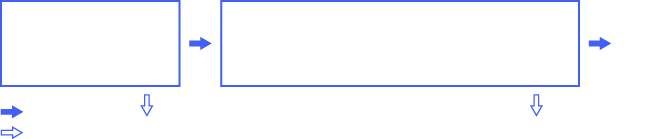
(1) ![]() Follow the configuration for “Network Setup” and “Secured Network with Wi-Fi Protected Setup (WPS).”
Follow the configuration for “Network Setup” and “Secured Network with Wi-Fi Protected Setup (WPS).”
(2) ![]() Follow the configuration for “Network Setup” and “Secured Network without Wi-Fi Protected Setup (WPS).”
Follow the configuration for “Network Setup” and “Secured Network without Wi-Fi Protected Setup (WPS).”
(3) ![]() Follow the configuration for “Network Setup” and “Unsecured Network with Any Type of Wireless LAN Router.”
Follow the configuration for “Network Setup” and “Unsecured Network with Any Type of Wireless LAN Router.”
Network Setup
“Network Setup” helps you configure network settings with the settings wizard. Follow the instructions on the screen.
Press ![]() , then select
, then select ![]() > Network > Network Setup.
> Network > Network Setup.
The start-up screen allows you to select a setting procedure according to your network environment.
“View Network Status”: Select to confirm your network status.
“Wired Setup”: Use to connect to a wired network.
“Wireless Setup”: Use to connect to a wireless network.
Secured Network with Wi-Fi Protected Setup (WPS)
The WPS standard makes setup of a secure wireless home network as simple as pressing the WPS button on the wireless LAN router. Before setting up a wireless LAN, check the location of the WPS button on the router and verify how to use it.
Select “Wireless Setup” from the “Network Setup” start-up screen.
Select “WPS (Push Button)” for Push Button method or “WPS (PIN)” for PIN method.
Follow the instructions that appear on the setup screen.
- To connect to a wireless LAN with WPS, your wireless LAN router needs to support the WPS standard.
Secured Network without Wi-Fi Protected Setup (WPS)
For setting up a wireless LAN, SSID (wireless network name) and security key (WEP or WPA key) will be required. If you do not know them, consult the instruction manual of your router.
Select “Wireless Setup” from the “Network Setup” start-up screen.
Select “Scan,” then select a network from the list of scanned wireless networks.
Follow the instructions that appear on the setup screen.
Unsecured Network with Any Type of Wireless LAN Router
For setting up a wireless LAN, SSID (wireless network name) will be required. Security key (WEP or WPA key) will not be required because you need to select no security method in this procedure.
Select “Wireless Setup” from the “Network Setup” start-up screen.
Select “Scan,” then select a network from the list of scanned wireless networks.
Follow the instructions that appear on the setup screen.


