- Top Page >
- “BRAVIA” TV Features >
- Wireless LAN
Wireless LAN
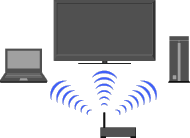
Provides a wireless network connection for your TV.
The built-in wireless LAN device allows you to access the Internet and your home network. With this feature, you can connect to a wireless LAN and enjoy the benefits of networking in a cable-free environment.
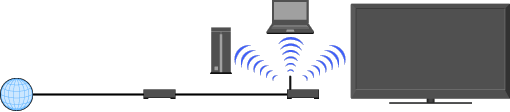
(access point)
Connecting to your wireless LAN
-
Set up your wireless router (or access point).
For details, refer to the instruction manual of your wireless router (or access point).
Check your wireless LAN environment using the following chart.
- Tips for smooth video streaming:
- - Change the setting of your wireless router (or access point) to 802.11n if possible. For details on how to change the setting, refer to the instruction manual of your wireless router (or access point).
- - If the above does not bring any improvement, try using the USB Wireless LAN Adapter UWA-BR100 and change the setting of your wireless router (or access point) to 5GHz, which may help improve the video streaming quality.
↓
↓
TYPE 1: Secured network using the WPS button
Check the WPS button location on your wireless router (or access point) and verify how to use it.
Press HOME, then select
 → [Network] → [Network Set-up].
→ [Network] → [Network Set-up].
The start-up screen appears.Select [Wireless Set-up] → [WPS (Push Button)], then follow the on-screen instructions.
TYPE 2: Secured network using the PIN code
Press HOME, then select
 → [Network] → [Network Set-up].
→ [Network] → [Network Set-up].
The start-up screen appears.Select [Wireless Set-up] → [WPS (PIN)], then follow the on-screen instructions.
TYPE 3: Secured network using SSID and security key
Check the SSID (wireless network name) and security key (WEP or WPA key) of your wireless router (or access point).
If you do not know them, refer to the instruction manual of your wireless router (or access point).Press HOME, then select
 → [Network] → [Network Set-up].
→ [Network] → [Network Set-up].
The start-up screen appears.Select [Wireless Set-up] → [Scan].
Select a network from the list of scanned wireless networks, then follow the on-screen instructions.
TYPE 4: Unsecured network using only SSID
Check the SSID (wireless network name).
If you do not know the SSID, refer to the instruction manual of your wireless router (or access point).Press HOME, then select
 → [Network] → [Network Set-up].
→ [Network] → [Network Set-up].
The start-up screen appears.Select [Wireless Set-up] → [Scan].
Select a network from the list of scanned wireless networks, then follow the on-screen instructions.


