- Top Page >
- “BRAVIA” TV Features >
- Wireless LAN Ready
Wireless LAN Ready
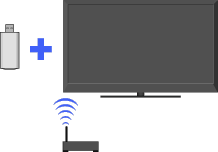
Provides a wireless network connection for your TV by inserting a USB Wireless LAN Adapter into your TV’s USB port.
By inserting the USB Wireless LAN Adapter UWA-BR100 (as of December 2010) into your TV’s USB port, you can create a wireless network connection.
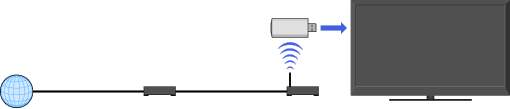
(access point)
- The USB Wireless LAN Adapter is supplied or available as an optional accessory, depending on your TV model. In some regions/countries, the USB Wireless LAN Adapter may not be available.
- If your TV has two USB ports, be sure to connect the USB Wireless LAN Adapter to the upper USB port.
Connecting to your wireless LAN
-
Set up your wireless router (or access point).
For details, refer to the instruction manual of your wireless router (or access point).
Check your wireless LAN environment using the following chart.
- Tip for smooth video streaming: Change the setting of your wireless router (or access point) to 802.11n and 5GHz if possible. For details on how to change the setting, refer to the instruction manual of your wireless router (or access point).
↓
↓
TYPE 1: Secured network using the WPS button
Check the WPS button location on your wireless router (or access point) and verify how to use it.
Press HOME, then select
 → [Network] → [Network Set-up].
→ [Network] → [Network Set-up].
The start-up screen appears.Select [Wireless Set-up] → [WPS (Push Button)], then follow the on-screen instructions.
TYPE 2: Secured network using the PIN code
Press HOME, then select
 → [Network] → [Network Set-up].
→ [Network] → [Network Set-up].
The start-up screen appears.Select [Wireless Set-up] → [WPS (PIN)], then follow the on-screen instructions.
TYPE 3: Secured network using SSID and security key
Check the SSID (wireless network name) and security key (WEP or WPA key) of your wireless router (or access point).
If you do not know them, refer to the instruction manual of your wireless router (or access point).Press HOME, then select
 → [Network] → [Network Set-up].
→ [Network] → [Network Set-up].
The start-up screen appears.Select [Wireless Set-up] → [Scan].
Select a network from the list of scanned wireless networks, then follow the on-screen instructions.
TYPE 4: Unsecured network using only SSID
Check the SSID (wireless network name).
If you do not know the SSID, refer to the instruction manual of your wireless router (or access point).Press HOME, then select
 → [Network] → [Network Set-up].
→ [Network] → [Network Set-up].
The start-up screen appears.Select [Wireless Set-up] → [Scan].
Select a network from the list of scanned wireless networks, then follow the on-screen instructions.


