- Top Page >
- “BRAVIA” TV Features >
- “BRAVIA” Sync with “Control for HDMI”
“BRAVIA” Sync with “Control for HDMI”
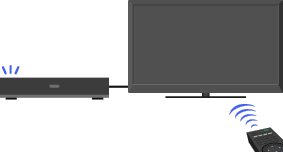
Helps communicate with “BRAVIA” Sync-compatible equipment (e.g. BD player, AV amplifier) using HDMI CEC.
With the “Control for HDMI” function, “BRAVIA” Sync helps communicate with “BRAVIA” Sync-compatible equipment using HDMI CEC (Consumer Electronics Control).
Activating “Control for HDMI” (“BRAVIA” Sync)
Press HOME, then select
 → [External Inputs] → [HDMI Set-up] → [Control for HDMI] → [On].
→ [External Inputs] → [HDMI Set-up] → [Control for HDMI] → [On].-
Activate “Control for HDMI” on the connected equipment.
For details, refer to the instruction manual of the connected equipment.
- “Control for HDMI” (“BRAVIA” Sync) is only available for the connected Sony equipment that has the “BRAVIA” Sync logo or is compatible with “Control for HDMI”.
- When specific Sony equipment compatible with “Control for HDMI” (“BRAVIA” Sync) is connected and powered on, and [Control for HDMI] is set to [On], “BRAVIA” Sync is automatically activated on the equipment.
Available “BRAVIA” Sync operations
- BD/DVD player
-
- Automatically turns the “BRAVIA” Sync-compatible equipment on and switches the input to that equipment when you select it from the Home Menu or Sync Menu.
- Automatically turns the TV on and switches the input to the connected equipment when the equipment starts to play.
- Automatically turns the connected equipment off when you turn the TV off.
- Controls menu operation (
 /
/ /
/ /
/ ), playback (e.g.
), playback (e.g.  ,
,  ) and channel selection of the connected equipment through the TV’s remote.
) and channel selection of the connected equipment through the TV’s remote.
- AV amplifier
-
- Automatically turns the connected AV amplifier on and switches the sound output from the TV speaker to the audio system when you turn the TV on. This function is only available if you have previously used the AV amplifier to output TV sound.
- Automatically switches the sound output to the AV amplifier by turning the AV amplifier on when the TV is turned on.
- Automatically turns the connected AV amplifier off when you turn the TV off.
- Adjusts the volume (
 +/–) and mutes the sound (
+/–) and mutes the sound ( ) of the connected AV amplifier through the TV’s remote.
) of the connected AV amplifier through the TV’s remote. - When connecting a digital audio system that is compatible with Audio Return Channel (ARC) technology, connect to HDMI IN 1 with an HDMI cable. If connecting a system that is incompatible with “Control for HDMI” or Audio Return Channel, an additional audio connection via DIGITAL AUDIO OUT (OPTICAL) is necessary.

- Video camera
-
- Automatically turns the TV on and switches the input to the connected video camera when the connected video camera is turned on.
- Automatically turns the connected video camera off when you turn the TV off.
- Controls menu operation (
 /
/ /
/ /
/ ), playback (e.g.
), playback (e.g.  ,
,  ) and channel selection of the connected equipment through the TV’s remote.
) and channel selection of the connected equipment through the TV’s remote.
Controlling “BRAVIA” Sync-compatible equipment
You can control “BRAVIA” Sync-compatible equipment by the TV’s remote.
Press SYNC MENU, then select [HDMI Device Selection] → the desired equipment.
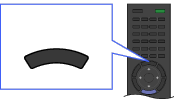
SYNC MENU
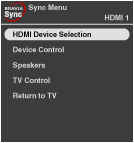
- Any “BRAVIA” Sync-compatible equipment (except audio system) is listed as a new input source under
 [Inputs] in the Home Menu.
[Inputs] in the Home Menu.
Sync Menu
Sync Menu provides the following items.
Press SYNC MENU, then select the desired item.
- HDMI Device Selection
- Enables selection of “BRAVIA” Sync-compatible equipment to control by the TV’s remote.
- Device Control
- Displays the menu, options and title list of the connected equipment, or turns the equipment off.
- Speakers
- Switches the speaker output between the TV and connected audio equipment.
- TV Control
- Displays the menu and options of the TV, or shows/hides the display items on the TV screen.
- Return to TV
- Returns to the TV tuner.


