- Top Page >
- “BRAVIA” TV Features >
- USB HDD Recording
USB HDD Recording

Allows one-touch and timer recording of a digital broadcast onto an external USB HDD device.
This feature allows you to easily record a digital broadcast onto an external USB HDD device.
Register and format your USB HDD device to enable recording.
Connect the USB HDD device to your TV.
Press HOME, then select
 → [System Settings] → [Recording Set-up] → [HDD Registration].
→ [System Settings] → [Recording Set-up] → [HDD Registration].Follow the on-screen instructions to register the USB HDD device.
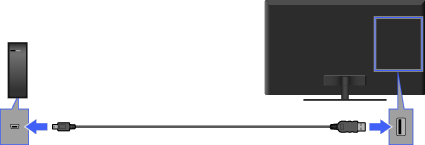
- USB HDD capacities from 32 GB at minimum to 2 TB at maximum are supported.
- Connecting a USB HDD device via a USB hub is not supported. Connect it directly to the TV.
- If your TV has two USB ports, connect the USB HDD device to the port labelled “HDD REC”.
- Any data stored in the USB HDD device will be erased when it is formatted during the registration process. The USB HDD device cannot be used with a PC once it is registered to the TV. To enable use of the USB HDD device on a PC, format it on the PC. (Note that any data in the USB HDD device will be erased).
- A maximum of 8 USB HDD devices can be registered.
- To deregister a USB HDD device, press HOME, select
 → [System Settings] → [Recording Set-up] → [HDD Deregistration], then select the device to deregister.
→ [System Settings] → [Recording Set-up] → [HDD Deregistration], then select the device to deregister. - Only this TV can play the data recorded on the USB HDD.
One-touch recording
While viewing the programme to record, press REC.
Recording starts and automatically stops at the end of the programme.
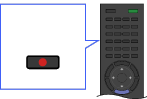
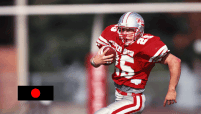
To stop recording manually, press ![]() .
.
Timer recording
You can make timer recordings using the [Recordings] menu.
- Guide
- Enables selection of a programme to record using the programme guide.
- Press HOME, then select
 → [Guide] → a programme to record → [Timer REC].
→ [Guide] → a programme to record → [Timer REC]. - Configure the timer setting, then select [Set Timer].
- Press HOME, then select
- Manual timer REC
- Allows you to set the recording timer by specifying the date, start and end time, channel, etc.
- Press HOME, then select
 → [Manual timer REC].
→ [Manual timer REC]. - Configure the timer setting, then select [Set Timer].
- Press HOME, then select
- You can check, modify or delete timer settings in [Timer list] of the [Recordings] menu.
- If recording fails, the result will be listed in [Recording results] of the [Recordings] menu.
Watching recorded content
Press HOME, then select ![]() → [Title List] → the target USB HDD device → the content.
→ [Title List] → the target USB HDD device → the content.
Deleting recorded content
Press HOME, then select
 → [Title List] → the target USB HDD device.
→ [Title List] → the target USB HDD device.Select the content in the list to delete, press OPTIONS, then select [File Options] → [Delete].
- Timer recording cannot be started if the AC power cord (mains lead) is disconnected or the ENERGY SAVING switch is off (for ENERGY SAVING switch-equipped models only).
- Recording is supported only for digital TV broadcast. Recording of data broadcasts or radio is unsupported.
- If the timer settings overlap, the programme that starts first has priority and the recording of the second programme starts only after the first program has finished.
- Scrambled signals cannot be recorded.
- Recording cannot be performed in the following cases:
- - The TV cannot recognise the registered USB HDD device.
- - More than 1,000 programmes are recorded on the USB HDD device.
- - The USB HDD device is full.
- Up to 32 timer settings can be made.
- USB HDD recording cannot be performed if [SCART REC on] is selected.
- The media files in the USB storage device or your home network cannot be played during recording. However, you can view the programme as it is being recorded.
- Automatic selection of the programme may not be possible while it is being recorded.
- Recording is not possible if the programme is not authorised by the operator.
- If using a CAM, avoid using its parental rating protection, which may not work during recording. As an alternative, use programme block or the TV’s own parental rating if it is supported by the broadcaster.
- In Norway, some programmes cannot be recorded due to legal restrictions.
- In no event shall Sony be liable for recording failure or any damage or loss of recorded content caused or associated with the TV’s malfunction, signal interference, or any other problem.


