- Top Page >
- Troubleshooting >
- Picture Symptoms: 3D
Picture Symptoms: 3D
- 3D pictures are not displayed. 3D effect is weak.
- A 3D Sweep Panorama photo cannot be displayed.
- Black bars appear on both sides of the screen when watching 3D pictures.
- 3D display automatically switches on when 3D signal is detected.
- The message [3D signal is detected.] automatically appears when 3D signal is detected.
- 3D Glasses do not fit properly.
- LED indicator on the 3D Glasses flashes.
- You cannot turn the 3D Glasses on.
- You cannot charge the 3D Glasses. (Applies only to TDG-BR250/BR200.)
- 3D pictures are not displayed. 3D effect is weak.
-
- Be sure that there are no obstacles between the 3D Sync Transmitter and the 3D Glasses.
- Replace the battery in the 3D Glasses, or charge the battery if the 3D Glasses have a rechargeable battery.
- Be sure that the 3D Glasses are powered on.
- If two pictures are displayed side-by-side, press 3D to display the 3D Menu, then press 3D repeatedly until [Side-by-Side] appears. If two pictures are displayed one above the other, press 3D to display the 3D Menu, then press 3D repeatedly until [Over-Under] appears.
- If the [3D Menu] setting screen appears and 3D pictures are not displayed, turn off the device that plays 3D content and turn it on again.
- Perceived 3D effect may vary from person to person.
- 3D effect may be less pronounced if ambient temperature is low.
- 3D effect may be less pronounced and the display colour will be shifted if you lie down or tilt your head.
- A 3D Sweep Panorama photo cannot be displayed.
-
- Displaying a 3D Sweep Panorama photo is available only when [Slideshow Effect] is set to [Simple]. To confirm the setting, press OPTIONS, then select [Playback Options] → [Slideshow Effect] → [Simple].
- Displaying a 3D Sweep Panorama photo via the DLNA-certified media server is not available.
- Black bars appear on both sides of the screen when watching 3D pictures.
-
- Black bars appear on both sides of the screen in order to process 3D signals for the simulated 3D display mode or when adjusting the depth of 3D pictures in [3D Depth Adjustment].
- 3D display automatically switches on when 3D signal is detected.
-
- Set to manually turn the 3D display on or off. Press HOME, then select
 → [Display] → [3D Settings] → [Auto 3D] → [Off].
→ [Display] → [3D Settings] → [Auto 3D] → [Off].
- Set to manually turn the 3D display on or off. Press HOME, then select
- The message [3D signal is detected.] automatically appears when 3D signal is detected.
-
- Deactivate the [3D Signal Notification] setting. Press HOME, then select
 → [Display] → [3D Settings] → [3D Signal Notification] → [Off].
→ [Display] → [3D Settings] → [3D Signal Notification] → [Off].
- Deactivate the [3D Signal Notification] setting. Press HOME, then select
- 3D Glasses do not fit properly.
-
- Set both the switches on either side for a comfortable fit. Close the temple arms slightly inwards to set the switch. (
 )
) - Bend (adjust) the temple frames for a comfortable fit. (
 )
) - Adjust the nose pad for your nose. (
 )
) 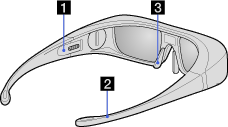
- Set both the switches on either side for a comfortable fit. Close the temple arms slightly inwards to set the switch. (
- LED indicator on the 3D Glasses flashes.
-
- Flashes every few seconds: Indicates the glasses are powered on.
- Flashes 3 times: Indicates the glasses have been powered off. The glasses turn off if you hold the power button down for 2 seconds, or if no signal from the 3D Sync Transmitter is detected for more than 5 minutes.
- Flashes 3 times every 3 seconds: Indicates the battery capacity is almost running out. Replace the battery, or charge the battery if the 3D Glasses have a rechargeable battery.
-
 LED Indicator
LED Indicator
- You cannot turn the 3D Glasses on.
-
- Replace the battery. (Applies only to TDG-BR100/BR50. TDG-BR100 is used as an example in the following instructions and illustrations.)
- Open the battery cover using a coin, etc.
- Push the edge of the battery and remove it at an angle.
- Insert a battery (CR2032) with its positive (+) side facing up.
- Close the battery cover using a coin, etc.
- Make sure the cover is closed.
-
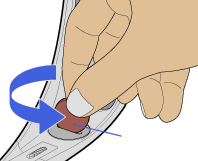

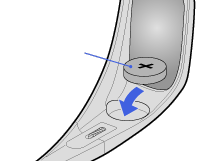 TDG-BR100TDG-BR100Coin, etc.Battery (CR2032)
TDG-BR100TDG-BR100Coin, etc.Battery (CR2032) - When opening or closing the battery cover, be sure to insert a coin, etc., into the slot.

- You cannot charge the 3D Glasses. (Applies only to TDG-BR250/BR200.)
-
- Check if the TV is turned on. The 3D Glasses cannot be charged if the TV is in standby mode.
- Check if the 3D Glasses are turned off. The 3D Glasses must be turned off to charge.
- Check if the USB cable is connected properly.
(The following adjustments apply only to TDG-BR100.)
(The following illustration shows TDG-BR100.)


