- Top Page >
- Watching TV >
- 3D Feature
3D Feature

Brings you the experience of 3D (three-dimensional) pictures and graphics using 3D Glasses.
This feature lets you experience powerful 3D entertainment, such as stereoscopic 3D games and 3D Blu-ray Discs.
Turn the 3D Glasses on, then put them on to watch 3D content.
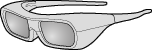

- 3D effect is available only when pictures are displayed in full screen.
- Additional viewers with 3D Glasses can also enjoy 3D content.
- The 3D Glasses are supplied or available as an optional accessory, depending on your TV model. In some regions/countries, the 3D Glasses may not be available.
- The 3D Glasses TDG-BR250 may not be available in some regions/countries. If unavailable, use other compatible 3D Glasses.
- If [Motionflow] is set to other than [Off], the smooth movement of the picture may be lost as the picture process to minimise screen flicker is applied. In such a case, set [Motionflow] to [Off] to display the original picture.
Watching the following pictures in 3D
| Regular 2D picture | Side-by-side picture | Over-under picture |
|---|---|---|
 |
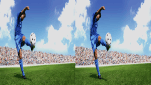 |
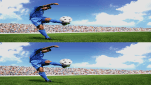 |
-
Press 3D to display the 3D Menu.
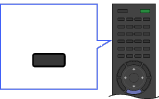 3D
3D
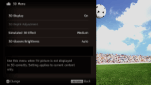
-
Press 3D repeatedly to toggle through [3D Display] modes.
[Simulated 3D]: Displays regular 2D pictures in simulated 3D.
[Side-by-Side]: Displays side-by-side pictures in 3D.
[Over-Under]: Displays over-under pictures in 3D.
[Off]: Displays pictures as they are.
Press RETURN to exit the 3D Menu.
- Simulated 3D effect may be less pronounced with some picture sources.
- Perceived simulated 3D effect may vary from person to person.
- Simulated 3D display mode automatically switches back to 2D display mode an hour after its activation.
Watching 3D content in 2D
Press 3D to display the 3D Menu.
Press 3D to select [Off] in [3D Display].
Press RETURN to exit the 3D Menu.
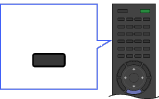
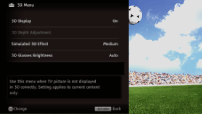
- The 3D display mode is automatically selected when a 3D signal is detected.
- To prevent 3D display mode from being automatically selected when a 3D signal is detected, press HOME, then select
 → [Display] → [3D Settings] → [Auto 3D] → [Off].
→ [Display] → [3D Settings] → [Auto 3D] → [Off].
3D Sync Transmitter and 3D Glasses communication range
The recommended viewing angle and distance are shown in the illustrations. To enjoy the best 3D effect, the preferred viewing position needs to be kept within the range where the 3D Sync Transmitter works.
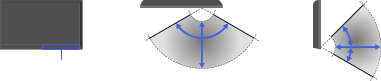
- Recommended viewing angle and distance may vary depending on the TV’s location and room conditions.
- Do not put anything in front of the 3D Sync Transmitter. Doing so may affect its function.
- Signals between the 3D Sync Transmitter and 3D Glasses may be interrupted if an infrared device is used near the TV.
3D Menu
You can adjust the following settings from the 3D Menu.
Press 3D, then select the desired setting → the desired option.
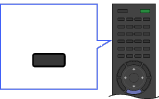
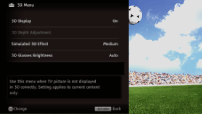
- 3D Display
- When 3D pictures are displayed:
Switches between the 3D and 2D display modes.
When non-3D pictures are displayed:
[Simulated 3D]: Displays regular 2D pictures in simulated 3D.
[Side-by-Side]: Displays side-by-side pictures in 3D.

- Two near-identical pictures for 3D viewing are displayed side-by-side.
[Over-Under]: Displays over-under pictures in 3D.

- Two near-identical pictures for 3D viewing are displayed one above the other.
[Off]: Displays pictures as they are. - 3D Depth Adjustment
- Adjusts the depth of 3D pictures on the screen.

- Available only for content with 3D signals.
- Selecting [0] is recommended for normal use.
- 3D effect may be less pronounced depending on the settings.
- Simulated 3D Effect
- Heightens/lessens the 3D effect when you display 2D pictures in simulated 3D.
- 3D Glasses Brightness
- Sets the image brightness when using 3D display mode.

- By selecting [Auto], image brightness through the 3D Glasses is automatically adjusted in conjunction with the [Picture Mode] setting.


