- Top Page >
- “BRAVIA” TV Features >
- TrackID™/Music Search/Video Search
TrackID™/Music Search/Video Search
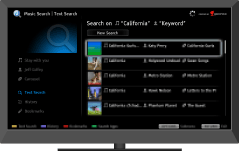
Searches for information about music heard from your TV, video, and related information by exploring the database.
This feature searches for information about music heard from your TV. You can obtain information about music played on the current programme, external input, connected USB storage device, etc.
While music is playing, press TrackID.
A message appears displaying the number of search results. The search results are stored in [Bookmarks].Press
 to launch the [Music Search] application for detailed information.
to launch the [Music Search] application for detailed information.Select a search result in the list.
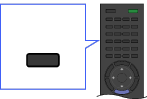

- To use this feature, the TV has to be connected to the Internet. After making Internet connection and completing [Network Set-up], perform [Refresh Internet Content]. Press HOME, then select
 → [Network] → [Refresh Internet Content].
→ [Network] → [Refresh Internet Content]. - The search may fail if dialogue or sound effects of the current programme are too loud.
- Information may not be obtainable depending on the music.
Music Search/Video Search
[Music Search] extends a TrackID™ search by exploring the database. You can also start a new search for information about other music by entering a keyword (track title, album name and/or artist name).
[Video Search] allows you to search for information about videos by entering a keyword (video title or cast) and exploring the database. You can use [Video Search] in the same manner as [Music Search].
To launch the application and start a new search, follow the procedure below.
Press HOME, then select
 → [Music Search] or [Video Search].
→ [Music Search] or [Video Search].-
Select [Text Search] → [New Search].
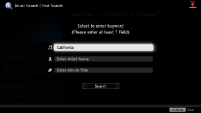
For [Music Search]: Enter a keyword.
For [Video Search]: Select [Video Title] or [Cast Member], then enter a keyword.
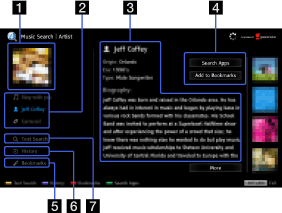
- The [Music Search] screen is used as an example.
- Artwork
Displays image of selected item (e.g. album jacket).
- Content tabs
In case of [Music Search]: Enables access to information about track, artist, and album.
In case of [Video Search]: Enables access to information about video, cast, and content-related links.
- Details
Displays details about the selected tab.
- Search Apps/Add to Bookmarks
[Search Apps]: Enables a search for related content in other applications.
[Add to Bookmarks]: Adds the currently displayed item to Bookmarks for later viewing.
- Bookmarks
In case of [Music Search]: Lists TrackID™ search results and items previously added to Bookmarks.
In case of [Video Search]: Lists results previously added to Bookmarks. - History
Lists a history of viewed items.
- Text Search
Searches for information via keyword (e.g. track title, artist name, video title).
Managing Bookmarks
You can delete a Bookmark, or protect it from being automatically deleted when the maximum number of Bookmarks is exceeded.
To add Bookmarks:
Select [Track]/[Artist]/[Album] in the [Music Search] application, or [Video]/[Cast] in the [Video Search] application.
Select [Add to Bookmarks].
To delete a single Bookmark:
In the [Music Search]/[Video Search] application, select [Bookmarks] → the Bookmark to delete.
Press OPTIONS, then select [Delete].
To delete all Bookmarks:
In the [Music Search]/[Video Search] application, select [Bookmarks].
Press OPTIONS, then select [Delete All].
- Protected Bookmarks will not be deleted.
To protect a Bookmark:
In the [Music Search]/[Video Search] application, select [Bookmarks] → the Bookmark to protect.
Press OPTIONS, then select [Protect].
To unprotect a Bookmark:
In the [Music Search]/[Video Search] application, select [Bookmarks] → the Bookmark to unprotect.
Press OPTIONS, then select [Unprotect].


