- Top Page >
- “BRAVIA” TV Features >
- “BRAVIA” Internet Video
“BRAVIA” Internet Video
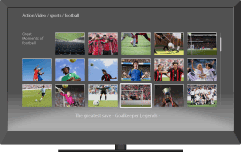
Brings videos, movies and much more through the broadband Internet connection to your TV.
This feature serves as a gateway to Internet content, delivering a variety of on-demand entertainment straight to your TV. You can enjoy video content, including movies and cartoons.
Make a broadband Internet connection.
For details, see the information on wireless/wired LAN in “Internet/Wireless LAN” in this manual.Press
 , then select [BRAVIA Internet Video] → the desired service.
, then select [BRAVIA Internet Video] → the desired service.Highlight the desired content, then press
 .
.
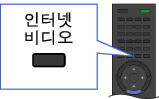
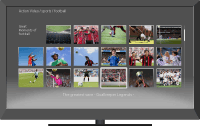
- If you experience difficulties with this feature, check that the Internet connection is set up properly.
- Information about the highlighted icon appears in the information banner.
- The interface to Internet content depends on the Internet content providers.
- To update “BRAVIA” Internet Video content services, press
 , then select
, then select  → [Network] → [Refresh Internet Content].
→ [Network] → [Refresh Internet Content].
Seeking forward/backward in video content
Press the buttons on the remote control that correspond with the control indications on the screen.
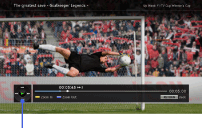
Control indications


