- Top Page >
- Parts Description >
- Right
Right
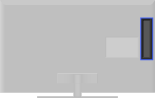
 USB 1
USB 1 USB 2
USB 2- HDMI IN 2
- PC IN
- AUDIO OUT/

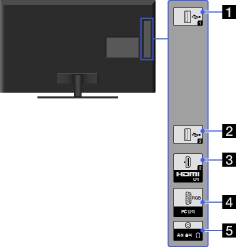
 USB 1
USB 1
You can enjoy photo, music and video files stored on a USB device.
 USB 2
USB 2
You can enjoy photo, music and video files stored on a USB device.
- HDMI IN 2
HDMI (High-Definition Multimedia Interface) provides an uncompressed, all-digital audio/video interface between this TV and any HDMI-equipped audio/video equipment. In addition, when you connect equipment that is compatible with “Control for HDMI,” communication with the connected equipment is supported.

- Be sure to use only an authorized HDMI cable bearing the HDMI logo.
- If connecting a digital audio system that is compatible with Audio Return Channel (ARC) technology, use HDMI IN 1 on the rear of the TV. If not, an additional connection with DIGITAL AUDIO OUT (OPTICAL) is necessary.
- If the equipment has a DVI jack, connect it to HDMI IN 4 through a DVI - HDMI adapter interface (not supplied), and connect the equipment’s audio out jacks to PC/HDMI 4 AUDIO IN on the rear of the TV.
- PC IN
Connects to a personal computer’s video and audio output connector. Can also be connected to other analog RGB equipment.

- For some Apple Macintosh computers, it may be necessary to use an adapter (not supplied). If this is the case, connect the adapter to the computer before connecting the HD15-HD15 cable.
- It is recommended to use a PC cable with ferrite cores.
- To input PC sound, connect to the AUDIO IN jack on the rear of the TV using an audio cable.
- AUDIO OUT/

Connect with an audio cable or headphones. You can listen to TV sound through your stereo system or headphones.
To set the sound output for headphones or an external audio system, press , select
, select  → [Sound] → [Headphone/Audio Out].
→ [Sound] → [Headphone/Audio Out].
- When you set [Audio Out] in [Headphone/Audio Out], select [Fixed] or [Variable], press
 , select
, select  → [Sound] → [Audio Out].
→ [Sound] → [Audio Out].
- When you set [Audio Out] in [Headphone/Audio Out], select [Fixed] or [Variable], press


