- Top Page >
- Using Other Devices >
- Viewing photo files in 4K resolution
Viewing photo files in 4K resolution
Overview
A photo with 4K or higher resolution can be displayed in 4K resolution (3840×2160). A digital still camera/camcorder that corresponds to HDMI 4K output connected to HDMI IN, or a high resolution photo that is stored on a USB device or network device, display in 4K resolution on the TV.
A device (PlayMemories Studio™, etc.) which has an application corresponding to 4K display, can be displayed in 4K resolution.
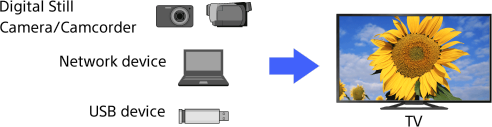
Steps
These settings are required to display a photo that is stored on a USB device or network device in 4K resolution.
Press the HOME button, then select [Settings] using the
 /
/ buttons.
buttons.
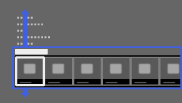
Select
 [Display] using the
[Display] using the  /
/ buttons, then press the
buttons, then press the  button.
button.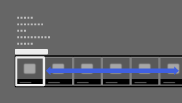
Select [4K Photo Playback] using the
 /
/ buttons, then press the
buttons, then press the  button.
button.Select [On] using the
 /
/ buttons, then press the
buttons, then press the  button.
button.
When the setup is completed, see the next page for making the connection and displaying.
USB or home network connections
Connect the USB device or network device to the TV.
Press the HOME button, then select [Applications] using the
 /
/ buttons.
buttons.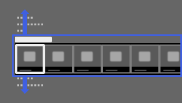
Select [All Applications] using the
 /
/ buttons, then press the
buttons, then press the  button.
button.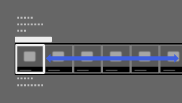
Select [Media Player] using the
 /
/ /
/ /
/ buttons, then press the
buttons, then press the  button.
button.Select [Photo] using the
 /
/ buttons, then press the
buttons, then press the  button.
button.Select the USB device, server or preset picture folder containing the file to play using the
 /
/ /
/ /
/ buttons, then press the
buttons, then press the  button.
button.Select the folder or file from the list using the
 /
/ /
/ /
/ buttons, then press the
buttons, then press the  button.
button.
If you select a folder, select the file using the /
/ /
/ /
/ buttons, then press the
buttons, then press the  button.
button.
The photo is displayed.
To return to the last viewed source, press the HOME button twice.
HDMI cable connection
Connects the digital still camera or camcorder that corresponds to HDMI, to the HDMI IN jack of the TV, using a cable that corresponds to HDMI.
Press the
 button repeatedly to select the connected device.
button repeatedly to select the connected device.
Set the connected device to 4K output.
Start playback on the connected device.
To return to the last viewed source, press the ![]() button.
button.
Notes
- Twin Picture cannot be displayed.
- A 3D picture is displayed in 2D.
- A panoramic photo cannot be scrolled.
- If you change the picture by pressing the
 /
/ buttons, it may take time to display.
buttons, it may take time to display. - The menu screen may not appear when displaying photos in 4K resolution. Perform the following to finish playback of photos or to change the settings.
-
- To finish playback of photos, press the RETURN button, or switch the input by pressing the
 button.
button. - - To adjust picture quality, set [4K Photo Playback] to [Off], and change the settings.
- - To display the Sync Menu, finish playback of photos, then press the SYNC MENU button.
- - To change the settings of the slideshow, press the OPTIONS button on the list screen of a file or folder.
-
- The volume level is not displayed on the TV screen, even when volume is adjusted. While playing a photo file with no sound, pressing the volume button accidentally may not be noticed; therefore it is recommended to set a volume limit to avoid sudden loud sound when another file (with sound) is played.
Press the HOME button, select [Settings] → [Sound] → [Maximum Volume] , then set the value.
[Sound] → [Maximum Volume] , then set the value. -
- The operation guide and messages do not appear when displaying photos in 4K resolution. To set the buzzer to sound when an inactive button is pressed, press the HOME button, then select [Settings] →
 [Sound] → [Key Tone] → [On].
[Sound] → [Key Tone] → [On].

