- Top Page >
- Parts Description >
- Right
Right
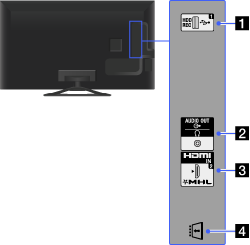
 USB 1 (HDD REC)
USB 1 (HDD REC)
You can enjoy photo, music and video files stored on a USB device and record a digital broadcast onto an external USB HDD device.
 AUDIO OUT/
AUDIO OUT/
Connect with an audio cable or headphones. You can listen to TV sound through your stereo system or headphones.
To set the sound output for headphones or an external audio system, press the HOME button, then select [Settings] →
 [Sound] → [Headphone/Audio Out].
[Sound] → [Headphone/Audio Out].- When you set [Audio Out] in [Headphone/Audio Out], select [Fixed] or [Variable], press the HOME button, then select [Settings] →
 [Sound] → [Audio Out].
[Sound] → [Audio Out].
- When you set [Audio Out] in [Headphone/Audio Out], select [Fixed] or [Variable], press the HOME button, then select [Settings] →
- HDMI IN 2/MHL
HDMI (High-Definition Multimedia Interface) provides an uncompressed, all-digital audio/video interface between this TV and any HDMI-equipped audio/video device. You can also connect your MHL device using an MHL cable. In addition, when you connect “BRAVIA” Sync-compatible device, communication with the connected device is supported.
- Be sure to use an authorised HIGH SPEED HDMI cable bearing the HDMI logo.
- If connecting a digital audio system that is compatible with Audio Return Channel (ARC) technology, use HDMI IN 1 on the bottom of the TV. If not, an additional connection with DIGITAL AUDIO OUT (OPTICAL) is necessary.
 CAM (Conditional Access Module)
CAM (Conditional Access Module)
Provides access to pay TV services. For details, refer to the instruction manual supplied with your CAM.
- Do not insert the smart card directly into the TV CAM slot. It must be fitted into the Conditional Access Module provided by your authorised dealer.
- CAM is not supported in some countries/areas. Check with your authorised dealer.
- A CAM message may appear when you switch to digital programme after using the Internet video.

