- Top Page >
- Using Internet Services and Applications >
- Making a call while watching TV
Making a call while watching TV
Overview
You can use Social Viewing to make a video call to family or friends while watching TV.
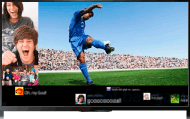
Steps
Connect to a broadband Internet connection.
Press the
 button to jump to the title list. Then, press the
button to jump to the title list. Then, press the  button again to go to “Connecting to the Internet” for details.
button again to go to “Connecting to the Internet” for details.(When using the Touchpad Remote Control, press the touchpad. Then, press the touchpad again to go to “Connecting to the Internet” for details.)
Press the SOCIAL VIEW button to start Social Viewing.
The Social Viewing screen appears. (The image size of the programme you are watching is reduced and the tweets area appears.)
If you are not signed in to Skype, press the SOCIAL VIEW button again to open the menu screen, select [Sign in] for [Skype], then follow the on-screen instructions to sign in.
While the Social Viewing screen is displayed, press the SOCIAL VIEW button again to open the menu screen, then select [View Contacts].
The contact list appears.
Select the desired person from the contact list to make a call.
Tips
- When you answer an incoming Skype call on your TV, Social Viewing starts automatically and you can talk to the caller while continuing to watch TV.
To stop watching TV during a video call
You can stop watching TV and display the video call screen only. Press the SOCIAL VIEW button, then select [Go to Skype app].
Tips
- If you stop watching TV and display the video call screen only, the tweets area will also be closed.
Notes
- When functions such as Discover are operated during a video call, the built-in camera stops and your video image may not be transmitted. (Your voice transmission does not stop and the call continues.) Once the function is closed, the built-in camera restarts and your video image will be transmitted to the recipient again.

