- Top Page >
- Watching TV >
- Watching in 3D
Watching in 3D
(※This function is available depending on your model/region/country.)
Overview
You can experience powerful 3D entertainment, such as stereoscopic 3D games and Blu-ray 3D Discs.
To watch in 3D, connect a 3D-compatible device directly to the TV via an authorised HIGH SPEED HDMI cable bearing the HDMI logo.
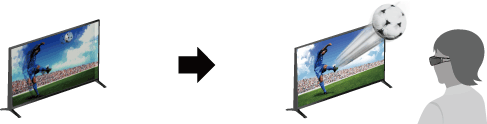
Recommended viewing distance range for a 3D image
If the viewing distance is not appropriate, a double image may appear. It is recommended to sit directly in front of the TV.
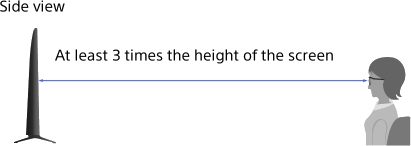
Tips
- If you purchase the optional Passive 3D Glasses, choose model TDG-500P.
Steps
Display the content to watch in 3D on the TV screen.
Put the Passive 3D Glasses on.
If no 3D effect is achieved, perform the following steps.
Press the 3D button to display the [3D Display] screen.
(When using the Touchpad Remote Control, press the Control Bar ( ), slide the touchpad to highlight the 3D button, then press the touchpad to select.)
), slide the touchpad to highlight the 3D button, then press the touchpad to select.)Press the 3D button repeatedly to select the [3D Display] mode to suit the displayed content.
(When using the Touchpad Remote Control, press the Control Bar ( ), slide the touchpad to highlight the 3D button, press the touchpad, slide the touchpad to highlight the desired [3D Display] mode, then press the touchpad.)
), slide the touchpad to highlight the 3D button, press the touchpad, slide the touchpad to highlight the desired [3D Display] mode, then press the touchpad.)
[3D (Side-by-Side)]: Displays side-by-side pictures in 3D.
[3D (Over-Under)]: Displays over-under pictures in 3D.
[2D (Left-Only)]: When the same picture is side-by-side, the left side picture is shown expanded, in 2D.
[2D (Top-Only)]: When the same picture is over-under, the upper picture is shown expanded, in 2D.
Depending on the input signal or format, [3D (Side-by-Side)]/[3D (Over-Under)]/[2D (Left-Only)]/[2D (Top-Only)] may not be selectable.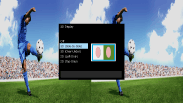
To return to the last viewed source, press the HOME button twice.
To exit the 3D Menu, press the RETURN button.
To deactivate the 3D effect
Press the 3D button repeatedly to select [Off] in [3D Display].
(When using the Touchpad Remote Control, press the Control Bar (![]() ), slide the touchpad to highlight the 3D button, press the touchpad, slide the touchpad to highlight [Off] in [3D Display], then press the touchpad.)
), slide the touchpad to highlight the 3D button, press the touchpad, slide the touchpad to highlight [Off] in [3D Display], then press the touchpad.)
To use the SimulView™ mode
(The availability of this function depends on your model.)
This TV features SimulView™. When using this feature, only use the glasses for SimulView™.
SimulView™ allows two players to view independent screen images in full screen while playing the same game on a shared screen. The image is displayed in 2D. To use this feature, the game software must support SimulView™.
To adjust the 3D settings
You can adjust the following 3D settings.
Press the HOME button, select ![]() [Settings] →
[Settings] → ![]() [Display] → [3D Settings] → the desired option.
[Display] → [3D Settings] → the desired option.
- [3D Display]
- Opens [3D Display] to switch the display modes.
- [Auto 3D]
- Select [Auto] to switch the 3D display mode automatically when a 3D signal is detected.
Select [Off] to prevent the 3D display mode from being automatically selected.
Depending on the input signal or format, the 3D display mode may not switch automatically.
In such a case, press the 3D button to select the 3D display mode manually.
(When using the Touchpad Remote Control, press the Control Bar ( ), slide the touchpad to highlight the 3D button, then press the touchpad to select.)
), slide the touchpad to highlight the 3D button, then press the touchpad to select.)
- [3D Signal Notification]
- Notifies when a 3D signal is detected.
Notes
- When [3D Display] is set to [Off], SimulView™ mode cannot be used.
- Depending on the image, one player may see another player’s image when using SimulView™ mode.
- 3D effect is available only when pictures are displayed in full screen.
- Recommended viewing angle and distance may vary depending on the TV’s location and room conditions.
- Maintenance of your glasses
- - Wipe the glasses gently with a soft cloth.
- - Stubborn stains may be removed with a cloth slightly moistened with a solution of mild soap and warm water.
- - If using a chemically pretreated cloth, be sure to follow the instructions provided on the package.
- - Never use strong solvents such as a thinner, alcohol or benzene for cleaning.

